From the same form, you can assign the user an organizational unit and upload a profile picture for the user.
We’ve made it easier and more discoverable for admins to allow their users to update their profile photo. You can now find this setting under the “More” drop down menu in the user management section of the admin console.
Deleting a user
Updates provide more information on what happens when you delete a user, alternatives to deleting a user, and data transfer options.
Upon deleting a user, you’ll see information such as when the user's data transfer will begin, the suspended state of the user, and how long admins have to restore the account if needed.
Updating a user
We’ve added more information about what happens to the old email address and impacts on availability in Google Chat for improved guidance.
We’ve also updated the call to action for changing an existing user’s name or email address from “Rename user” to “Update user” to reduce confusion.
Domain management updates:
We’ve made several improvements to the Domains > Manage domains page:
First, we’ve added an “Action” column where admins can see and quickly take actions such as “Remove”, “Add users”, “Set up redirect”, and more.
The “Status” column will better reflect what state a particular domain is in, such as “Verified”, “Gmail activated”, or “Verify domain”. Additionally, you’ll be able to verify a domain or activate Gmail directly from the column and view additional information such as how Gmail was setup for that particular domain.
In the “Type” column, you’ll see more descriptive details regarding the domain type, such as primary or test domains. You can also find more information and associated Help Center articles for each domain type.
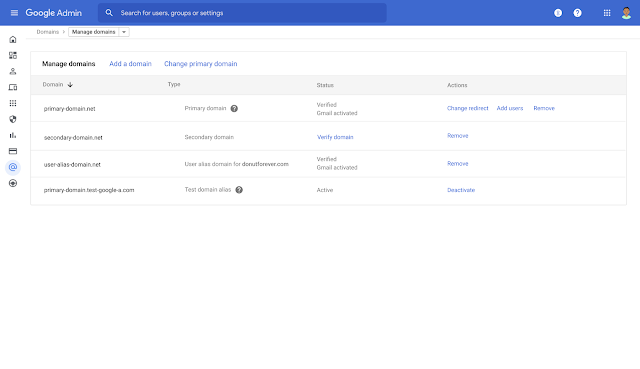
We’ve also updated the experience to better guide admins through the options of adding additional domains to their Workspace account. We’ve changed “domain alias” to “user alias domain” to better explain when to select this option. Similarly, we’ve also updated the terms “domain” to “secondary domain” to provide greater context and distinction when managing primary and secondary domains.
Along the way, you’ll notice more information and callouts along the way to help ensure you’re not inadvertently duplicating domains, or selecting a domain type that cannot be used as a primary domain.
For example, when entering a domain name, you’ll see a pre-populated “www” prefix, which will better indicate to admins the purpose of the field.
You’ll see a warning if you accidentally add another “www” pre-fix to your domain name:
Changing primary domains
When changing your primary domain, you’ll see guidance on when a primary domain should change, important information associated with changing your domain. and alternate courses of action to consider.
Important note: We’ve moved the location of the “Change primary domain” option to the top of the table. This change makes the option more easily discoverable, whereas previously you had to hover over the domain name to see this option.
If you select a domain that can’t be converted to a primary domain, you’ll see more information as to why that is and steps you can take to remedy the issue.
When you’ve successfully changed your primary domain, you’ll see a success screen with additional information about how long the change will take to propagate and any additional next steps.
 Getting started
Getting started
Rollout pace
Availability- Available to all Google Workspace customers, as well as G Suite Basic and Business customers
Resources