Pendrive Linux makes it easy to boot from USB on Windows or Linux. Create a Live Linux bootable USB from ISO files using tools like YUMI, which also serves as a Windows Media Creation Tool. Multiboot several ISO files from one flash drive, thumb drive, SD card, or memory stick. Run Linux on Windows through VirtualBox (VM), set up Proxmox for a portable virtual OS environment, learn to use Linux commands, and more.

On this site you'll find simplified tutorials, software, and media creation tools to help you easily make a live Linux bootable USB drive from ISO images. Build portable Linux Live USB sticks, install or create a bootable USB for Windows 10 or 11, run antivirus programs, backup utilities and system diagnostic tools from a flash memory stick or SD card, perform virtual machine (VM) or kernel-based (KVM) emulation, cloud computing, etc.
Additional information is also provided to help you learn how to enter BIOS and set a computer system to startup and boot from a USB flash drive. Several articles have been created to help you setup, configure, and customize Linux. Along with various tutorials providing Linux shell script commands and coding examples to assist you in making full use of the power of Linux.
How to Create a Bootable USB
To create a bootable USB drive from ISO files for Linux or Windows, you can use one of the following Pendrive Linux live USB utilities. Both tools provide a categorized list of example bootable distributions, information on where to download the ISO files, and links to each corresponding project page. If you are just getting started, we recommend using YUMI exFAT as it supports multibooting from both BIOS and UEFI systems and is the most frequently updated. It can also be run from within most modern Linux environments using WINE.
Our Bootable USB Tools
Here are two of our most popular USB boot tools, long regarded as some of the best software you can use to make USB bootable drives:
YUMI: Create a Multiboot USB for Windows & Linux
Updated: 23 Dec, 2024 - YUMI-exFAT-1.0.2.9.exe
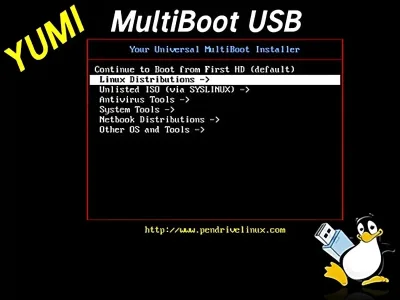
Universal USB Installer (UUI) Bootable USB Software
Updated: 26 Dec, 2024 - Universal-USB-Installer-2.0.2.6.exe
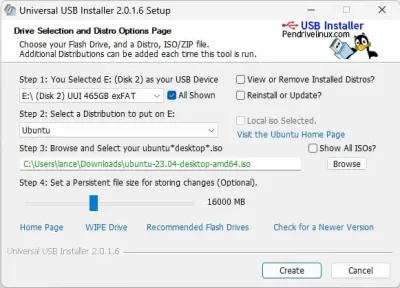
Boot and run your favorite operating systems and tools from a USB flash drive. Copy ISO to USB and take your portable operating system with you to run at any computer that can boot from a USB drive. You can also automate the process and boot multiple ISO files from one flash drive or micro sd card by using a Multi-OS multiboot installer media creation tool like YUMI to create a multisystem UFD.
What is a Multiboot USB
A multiboot USB, also known as a multi-ISO USB drive, is a flash drive that can boot multiple ISO files from a single device. This feature allows users to switch between operating systems without needing multiple USB drives. Multiboot USBs are particularly useful for IT professionals, system administrators, and others who need to work with multiple operating systems regularly. They can also be used to reboot or repair an operating system, install something new, or run a live system.
Multibooting from a multi operating system bootable USB enables you to store and run various Linux operating systems, Windows installers, Windows To Go, Windows PE, system diagnostic utilities, antivirus scanners, penetration testing tools, cloning tools, backup tools, and more—all from the same removable device. This results in a custom, personalized bootable diagnostic toolkit that you can carry on a keychain or in your pocket.
Benefits of Booting from USB Drives
Live USB booting offers many advantages:
- OS Portability and Convenience: Flash drives are compact and easy to carry, making them ideal for booting operating systems or system tools on the go. Whether you're using it to run a Linux OS at a friend's house, at school, from your work PC, or while traveling, USB booting provides portable computing wherever you are.
- Boot from USB with Multiple Operating Systems: A variety of operating systems, such as Windows, Linux, and FreeBSD, can be booted from a flash drive. This makes USB booting a versatile solution for troubleshooting, testing, running specialized software, and installing new operating systems.
- Windows Media Creation Tools: Tools like YUMI and UUI make it easy to set up Windows installation drives, enabling you to quickly create a bootable USB for Windows installation or recovery.
- USB Boot for Privacy and Security: Booting from a USB device isolates your OS and files from the host computer’s internal storage, offering enhanced security. This is especially useful when working on untrusted or public computers, or if you're concerned about potential malware or privacy risks.
- OS Recovery from USB: If your computer’s operating system is corrupted or experiencing issues, booting from a USB drive lets you access a recovery environment to troubleshoot or reinstall the OS.
- Use Persistent Storage to Retain Data across Boots: For users who want to retain settings and data across reboots, persistent storage can be a valuable feature. Persistent storage allows data to be saved directly on the USB, making it possible to carry personal settings, documents, and software configurations across different systems.
- Use a Bootable USB Drive for Disaster Recovery: Live Linux Bootable USB drives play an essential role in disaster recovery scenarios, offering quick access to backup and recovery tools. These drives can be used to recover data from compromised or unresponsive systems, making them invaluable tools for IT professionals and home users alike.
- Fast SSD Performance: When using a solid-state drive (SSD), a USB drive can outperform a traditional hard drive, especially if the computer's internal drive is outdated or slow. To get the best speeds, consider using a fast USB flash drive for quicker boot times.
- The Cool Factor of USB Booting: Having the ability to carry a portable operating system on a USB drive is both convenient and impressive. It’s satisfying to plug in and boot your custom Live OS from any computer, and once others see how easy and useful it is, they’ll likely want to try it too!
As you can see, USB booting is not only convenient for everyday computing tasks but also provides a flexible and secure way to work with different operating systems, recover data, or even experiment with live Linux environments—all while protecting your privacy.
About Pendrive Linux
Who created PendriveLinux?
PendriveLinux.com was founded by Lance in 2006 with the goal of providing resources and tools to help users create bootable USB drives. The site offers various utilities to simplify the process of installing operating systems from USB drives, particularly Linux distributions.
Since its inception, PendriveLinux has been offering simplified tutorials, bootable USB software, and Windows media creation tools that make booting a computer from a removable USB drive easy. The goal is to enable users to walk up to any PC, insert a flash drive, do their work, shut down, unplug the device, and continue with their day—all while leaving no traces behind on the host computer.
Pendrive Linux’s USB booting tools and step-by-step tutorials have become valuable assets in educational and professional settings. Students and educators use bootable USBs for networking or software testing, while multiboot USBs offer portable, consistent operating system environments for secure, location-independent work. These tools are ideal for corporate teams and IT professionals who need quick access to recovery solutions.
I would like to extend my personal thanks to all of those who have provided continued support and feedback over the years. It is because of you that the bootable pen drive software, projects, simplified USB Linux, Windows booting from USB instructions, and related how to boot from a USB drive information provided throughout this website remain accessible to this day.
This site was originally established as a simple means to experiment and share useful information about booting from USB. This was done in hopes that by sharing whilst learning, I might help others who may also be looking to find ways to easily boot and then run their Live ISO files, Windows installers, PE, antivirus scanners, cloning software, and various other useful diagnostic tools - all from a UFD.
~ Lance
Why the Tux Linux Penguin Mascot?

The beloved cartoonlike Linux Penguin, affectionately known as Tux, is the official Linux mascot and a recognized symbol of Linux's flexibility and open source power. Representing the portability of Linux, Tux embodies Pendrive Linux's mission to make Linux accessible, portable, and easy to use on USB devices. Shown carrying a USB flash drive, Tux symbolizes the convenience of running Linux from a USB on-the-go, wherever you are.
Originally illustrated and gifted by artist Marcio dos Santos (Aicrom), the Pen Drive Linux Tux Mascot has been with us for over 18 years, inspiring our community and representing our commitment to helping users create bootable Linux USB drives, thumb drives, and micro SD cards. Today, Tux remains a central icon for Linux enthusiasts who value the ability to boot from USB, whether for a live Linux environment, Windows media installers, bootable portable apps, or used for system recovery.
