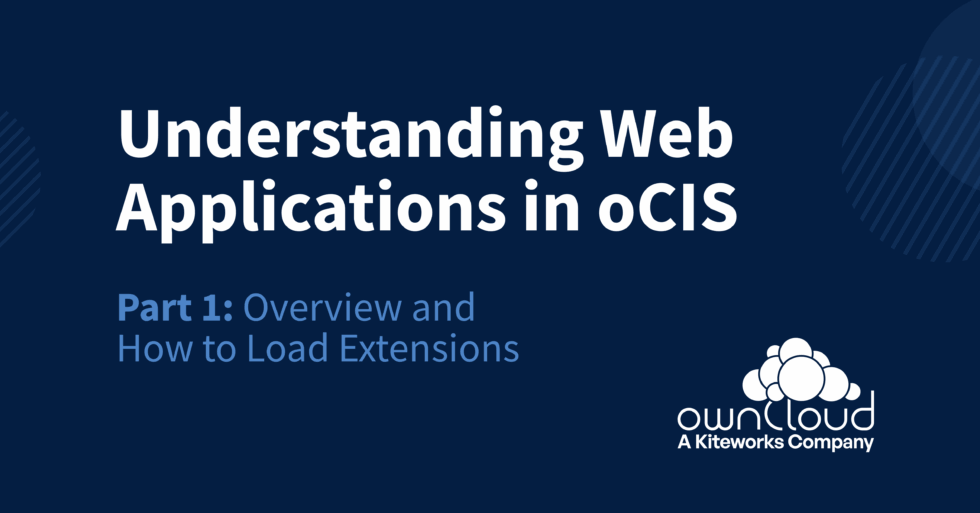All Data Stays on Your Server
Secure View is an exclusive feature in the Web Office Suite Collabora. When you share your documents in ownCloud with the “Secure View” permission, they can be securely viewed within the Collabora application. Your documents stay secure because they never leave your server with Collabora. Instead, Collabora sends only a kind of “video stream” of the document needed to display it on the user’s screen. The actual document stays safe behind your security measures like firewalls, VPNs, and reverse proxies. Only the visible parts of the document are sent as images, not the original file via Collabora. This means that no one can extract the document without your permission. Even if someone gets access to the view, they can’t extract the document itself.
Digital Watermarks Make Screenshots Useless
For added security, watermarks with the viewer’s name are applied to the document view. This discourages sharing screenshots of sensitive information and ensures accountability, helping to keep your latest product plans and other confidential data safe.
Michael Meeks, CEO, Collabora Productivity
“Collabora is built with security in mind. We implement a robust, layered approach that helps give our customers the confidence in our products and the peace of mind they demand. We love to work with ownCloud, a Kiteworks Company, to make that happen.”
Secure View is a sharing role with special permissions. To share a document in Secure View, select “Can view (secure)” in the dialog.
Understanding the Difference
Compare the permissions of Secure View role “Can view (secure)” with the other roles.
Demo: Try now
Try Secure View here (no registration needed):
- Log in as Einstein:
• Username: einstein
• Password: relativity - Create a Document:
• Name it “For Marie.odt”
• Share the Document:
• Share “For Marie.odt” with user Marie - Log in as Marie:
• Username: marie
• Password: radioactivity - Open the Shared Document:
• Go to shares and open “For Marie.odt” - Check the Watermark:
Note the watermark “Albert Einstein *protected email*” on the document