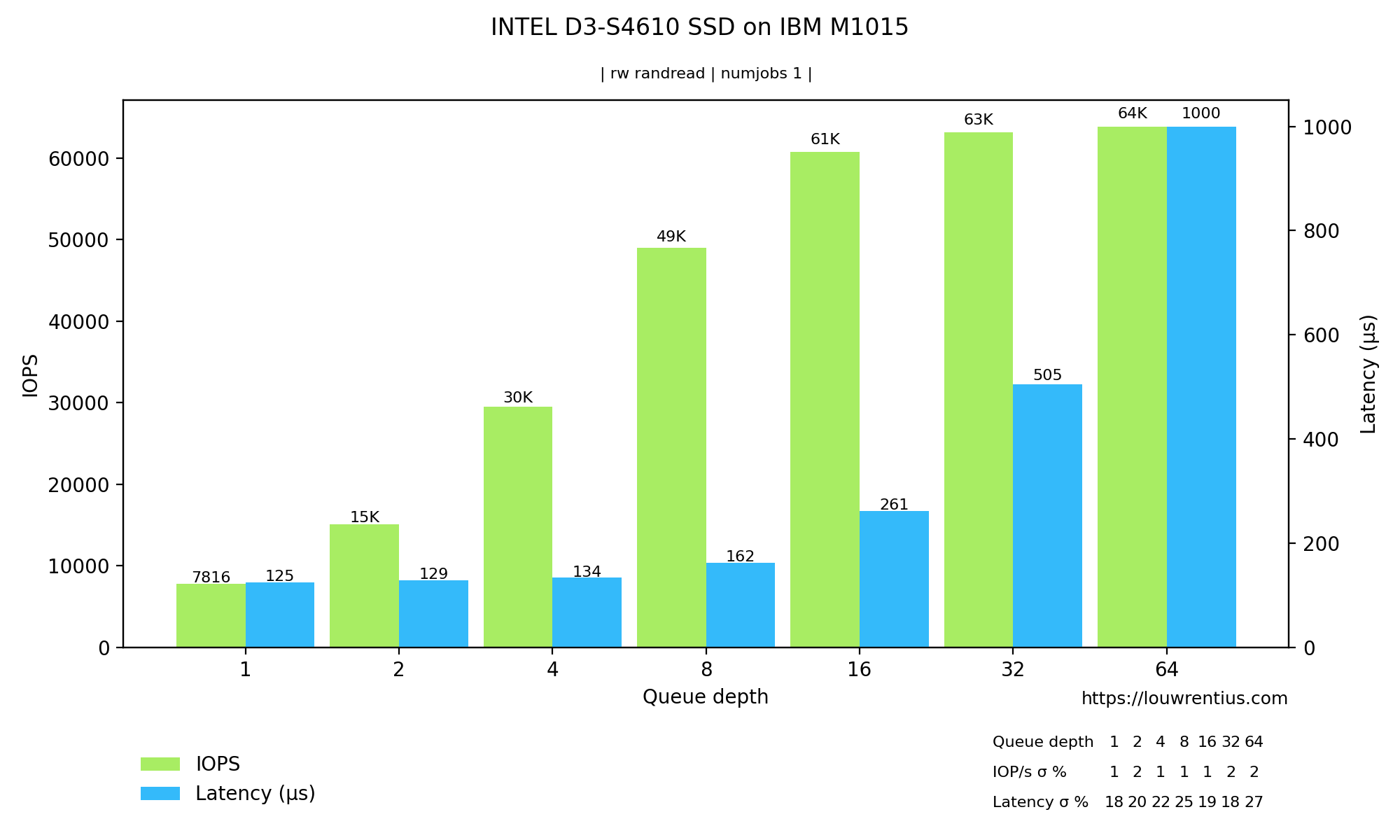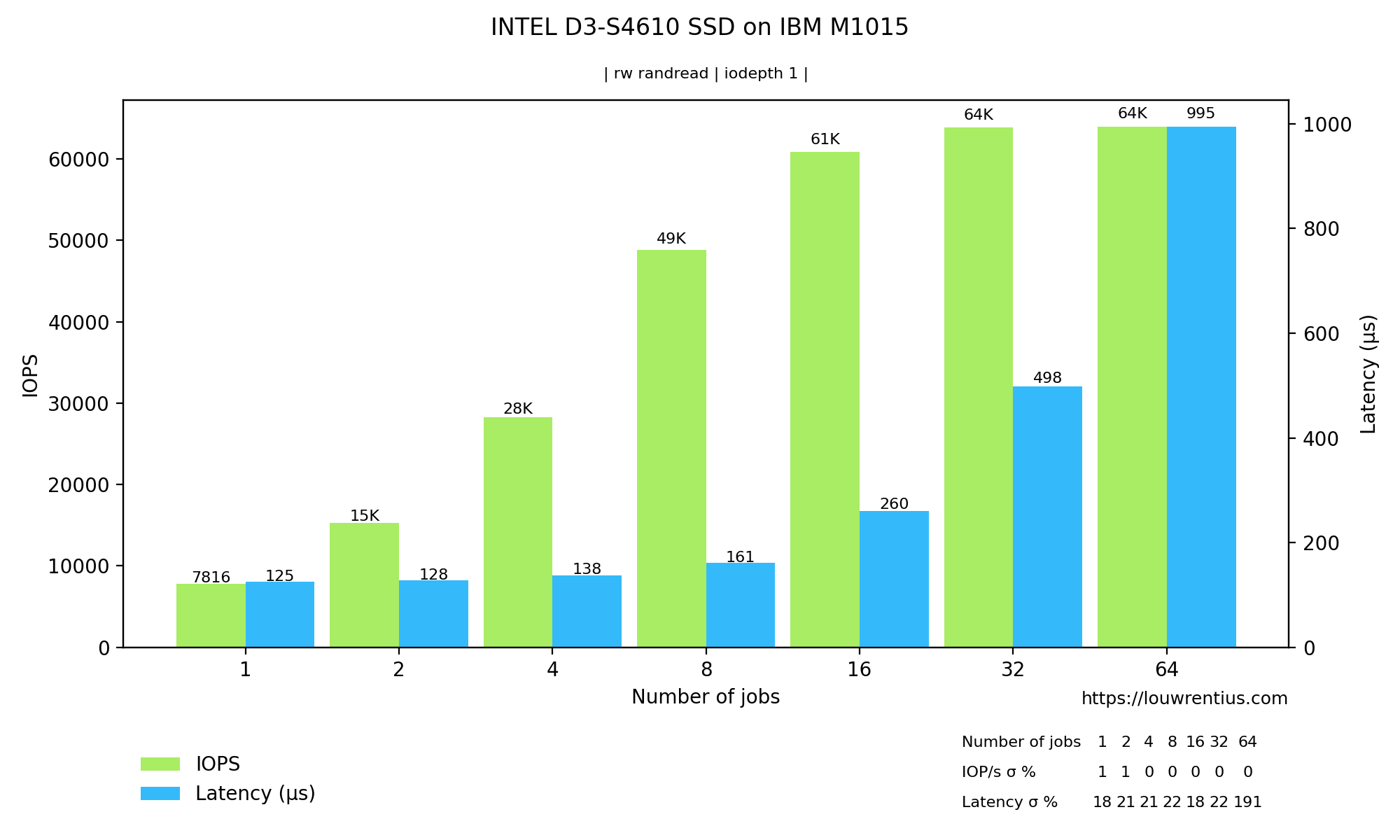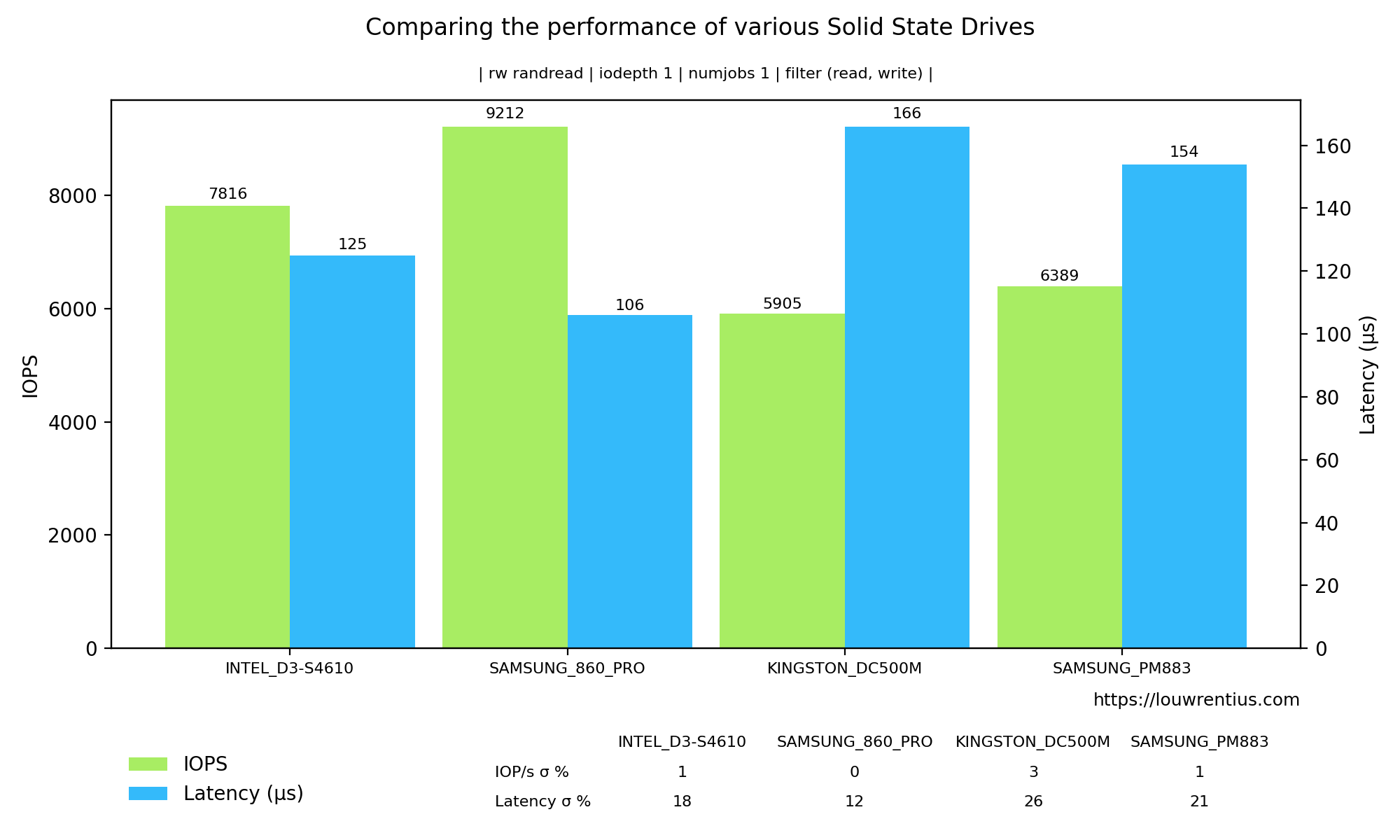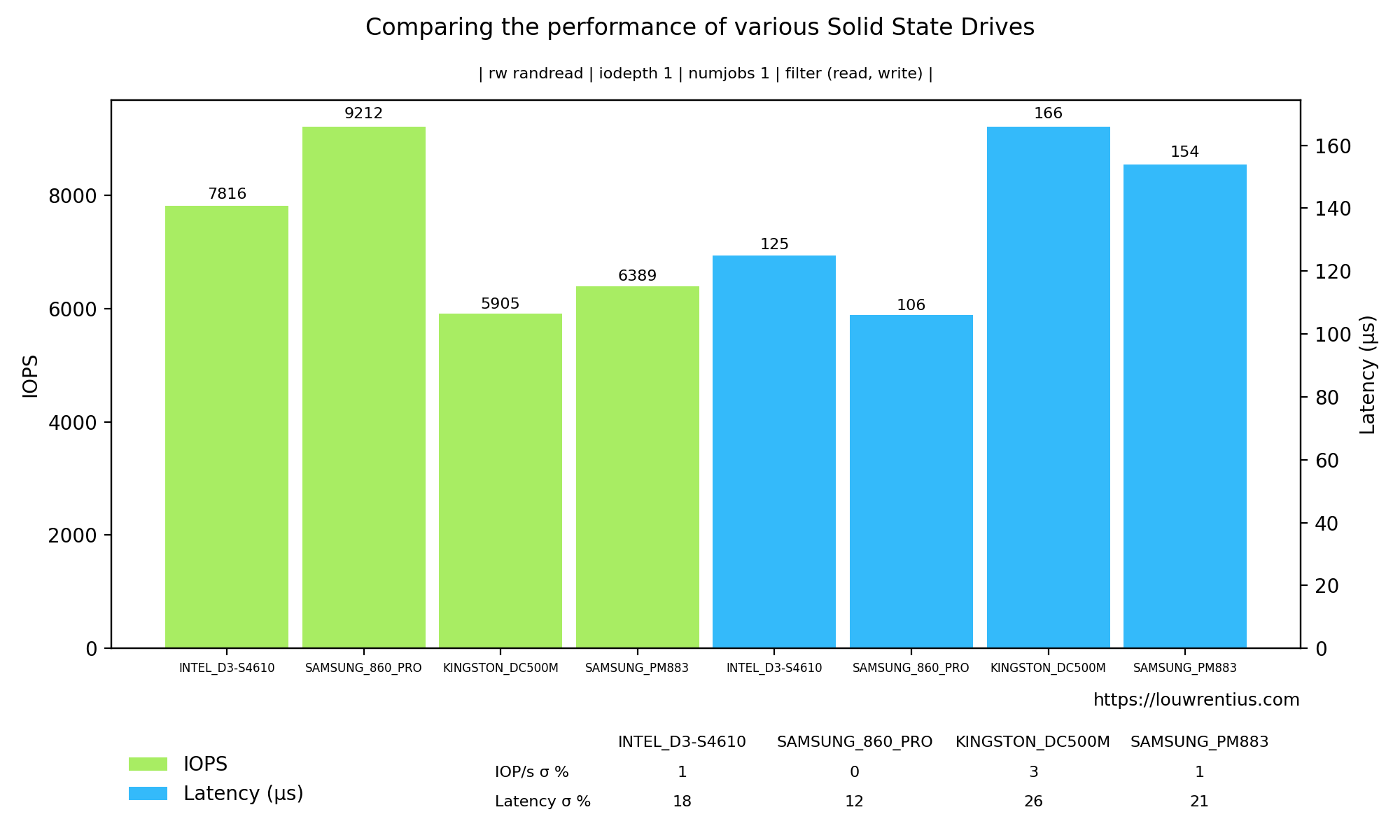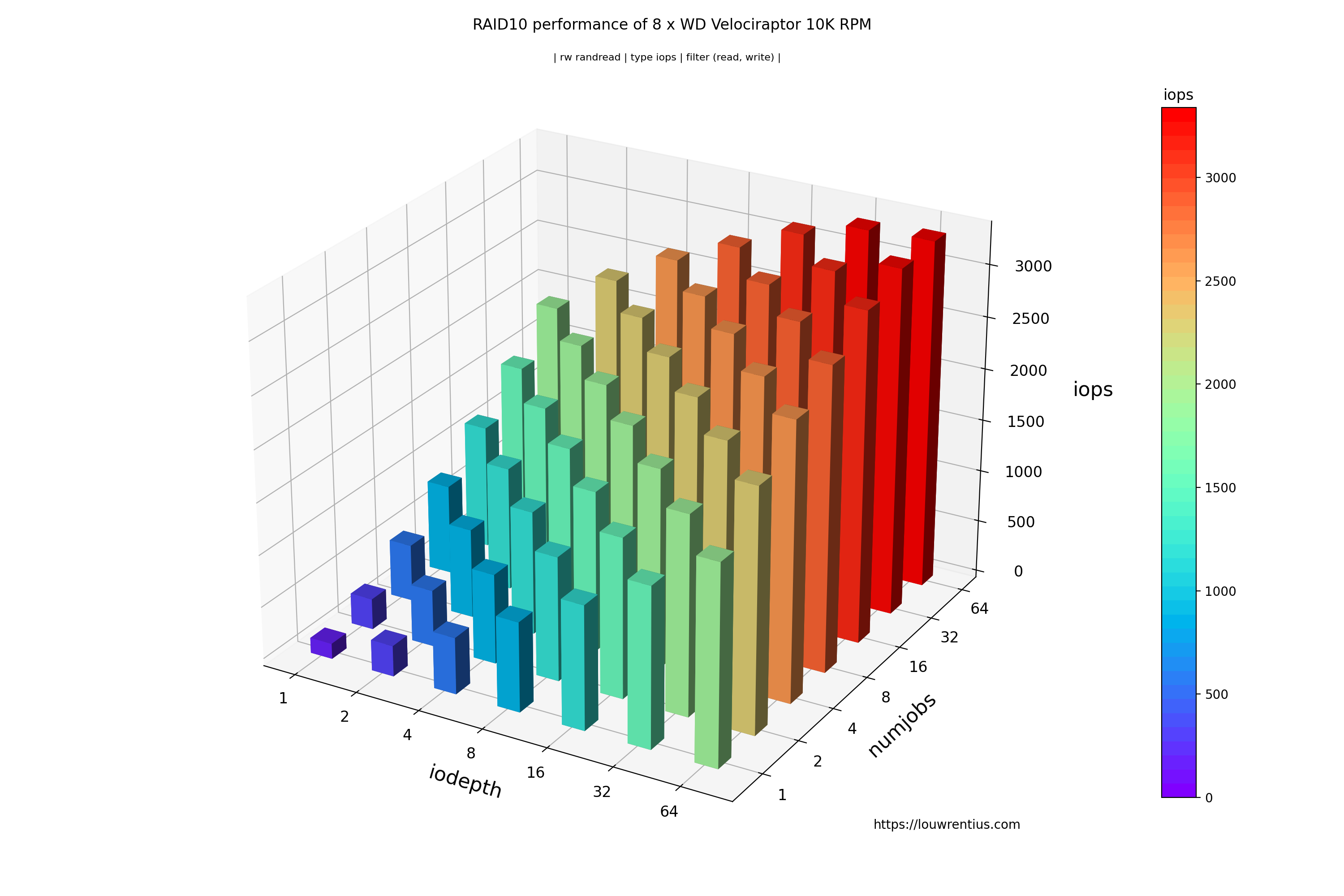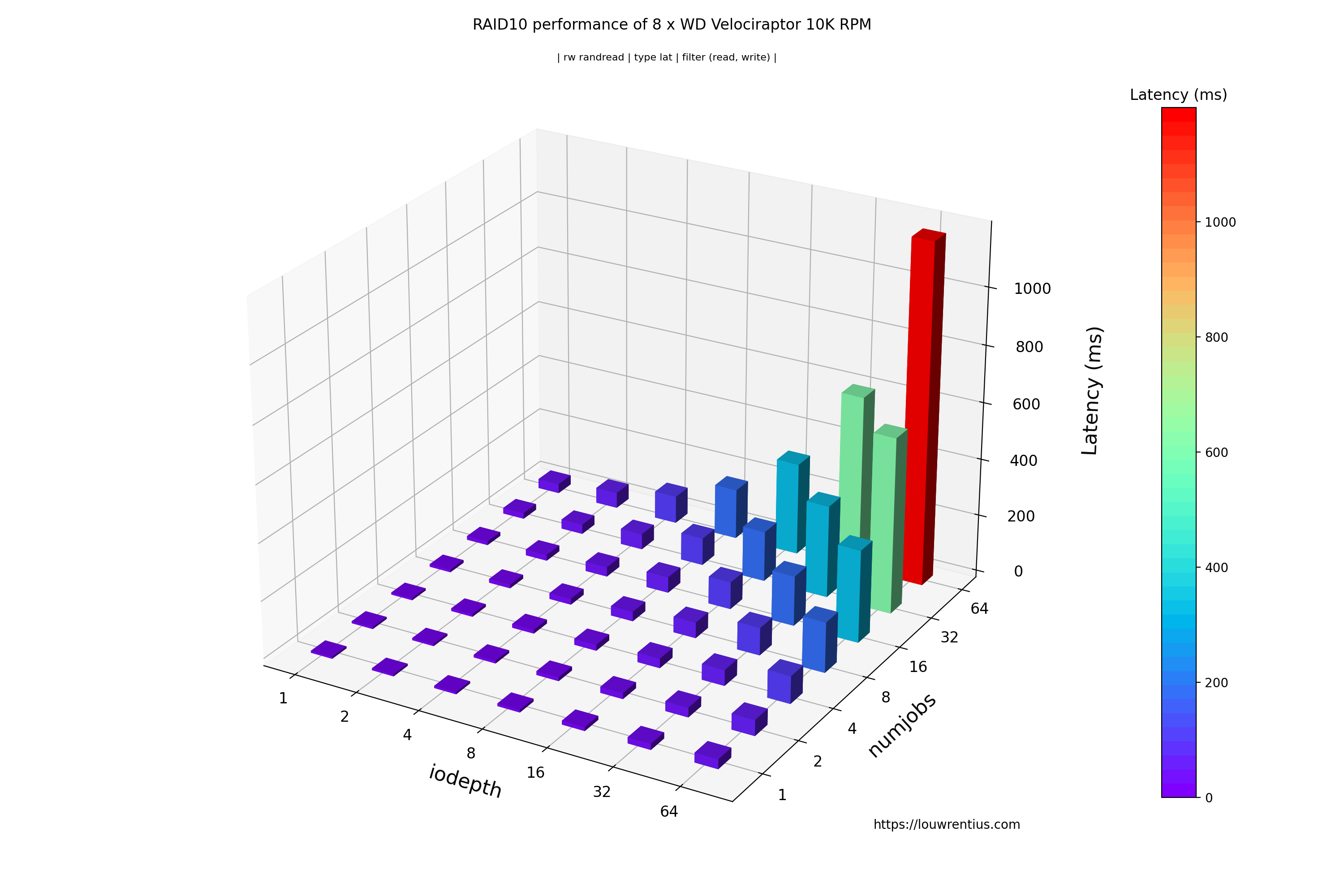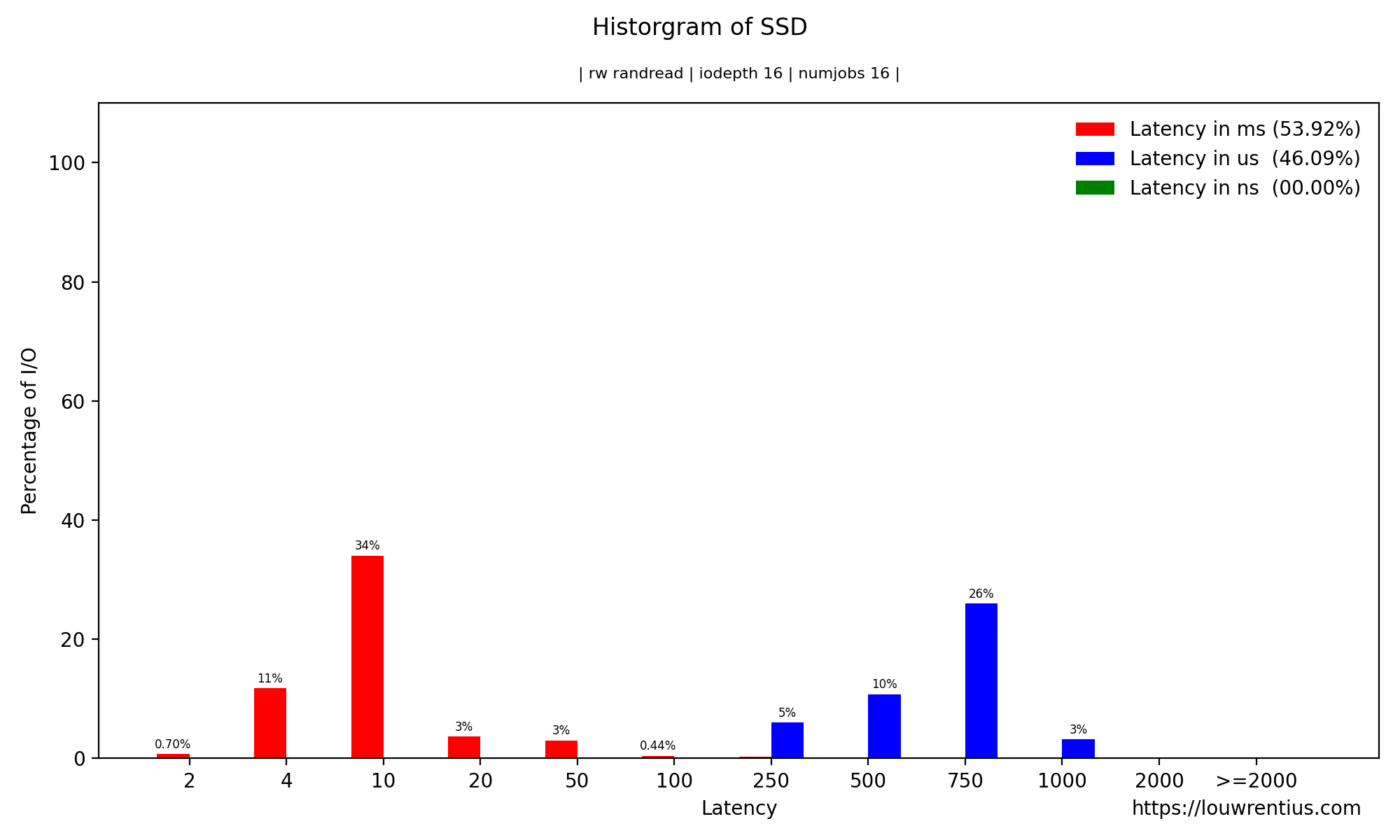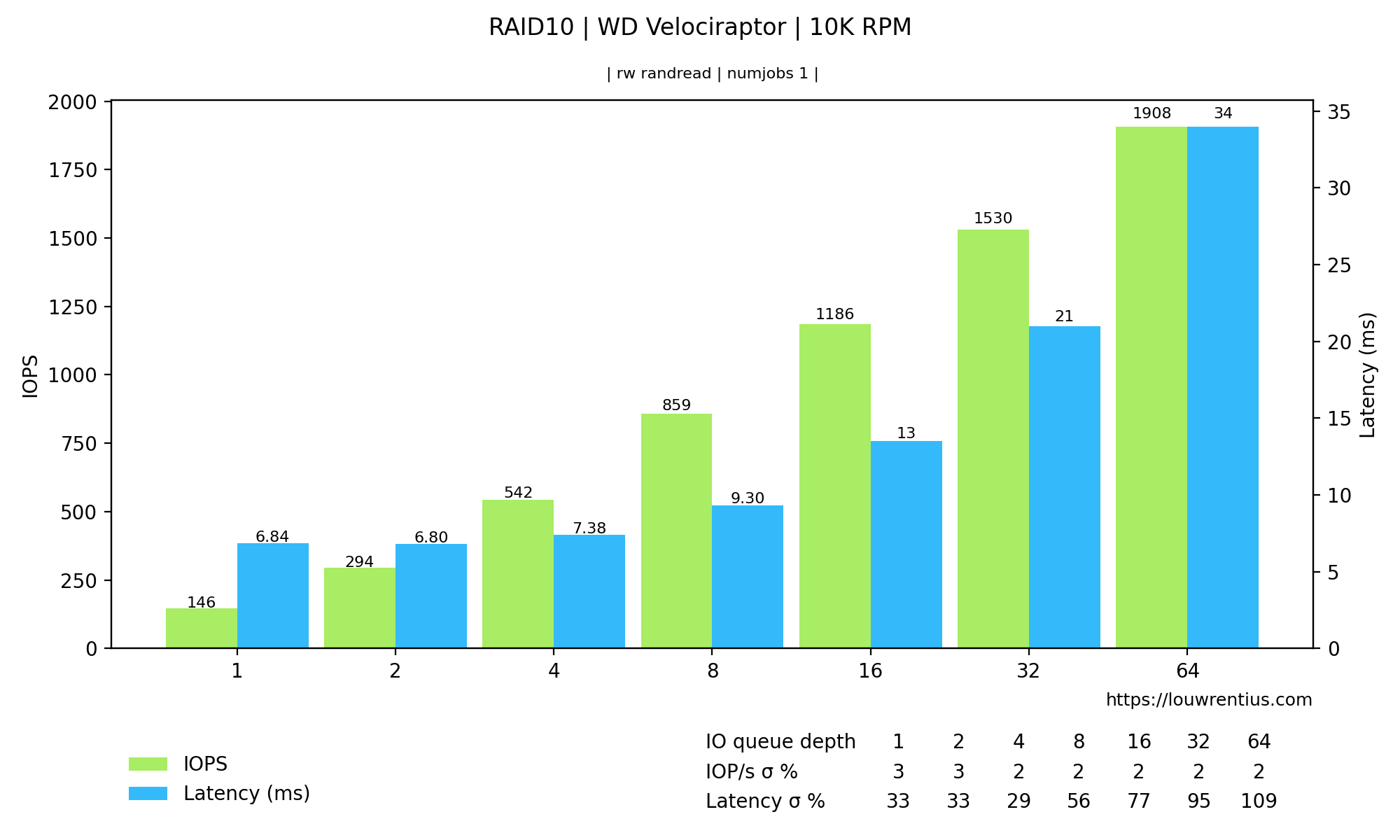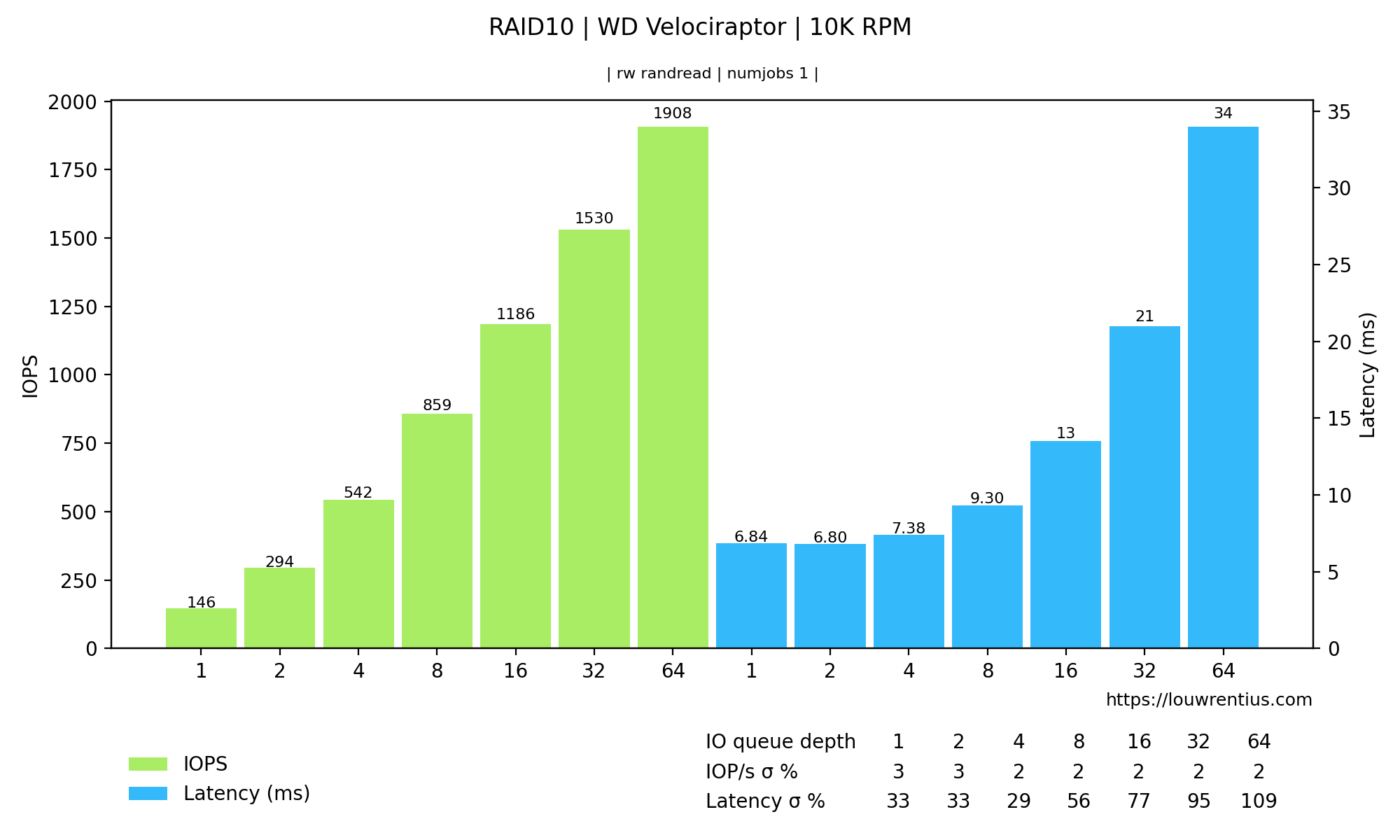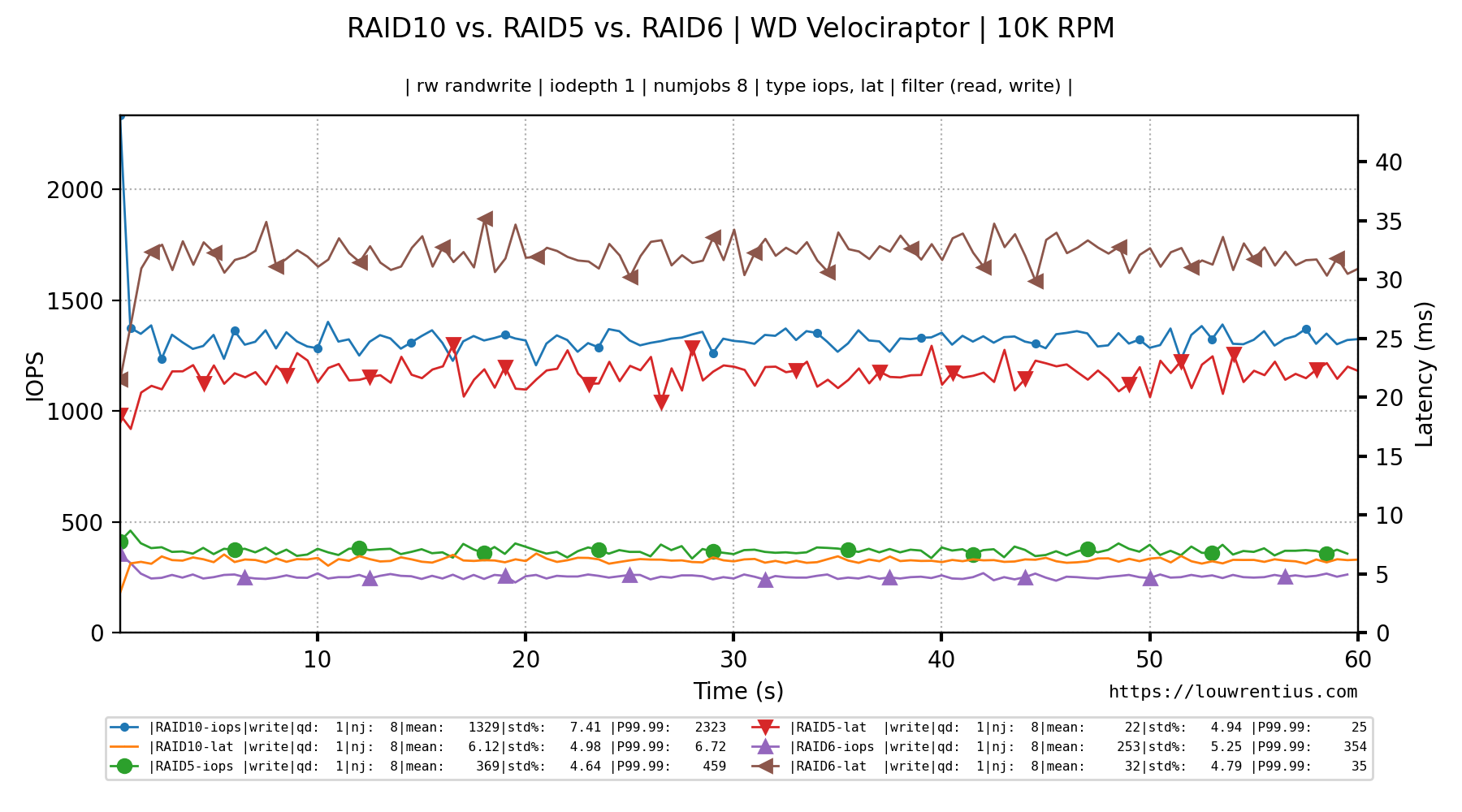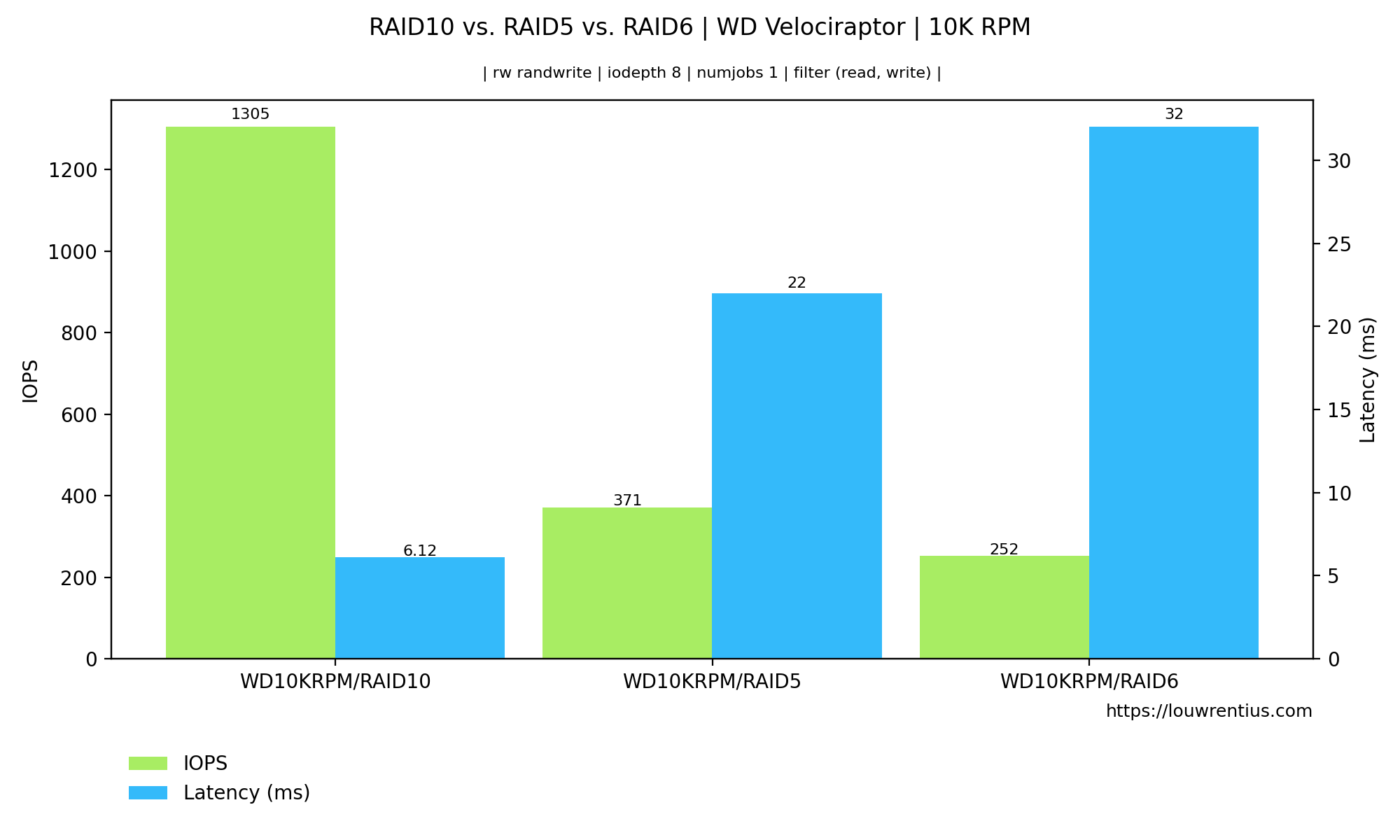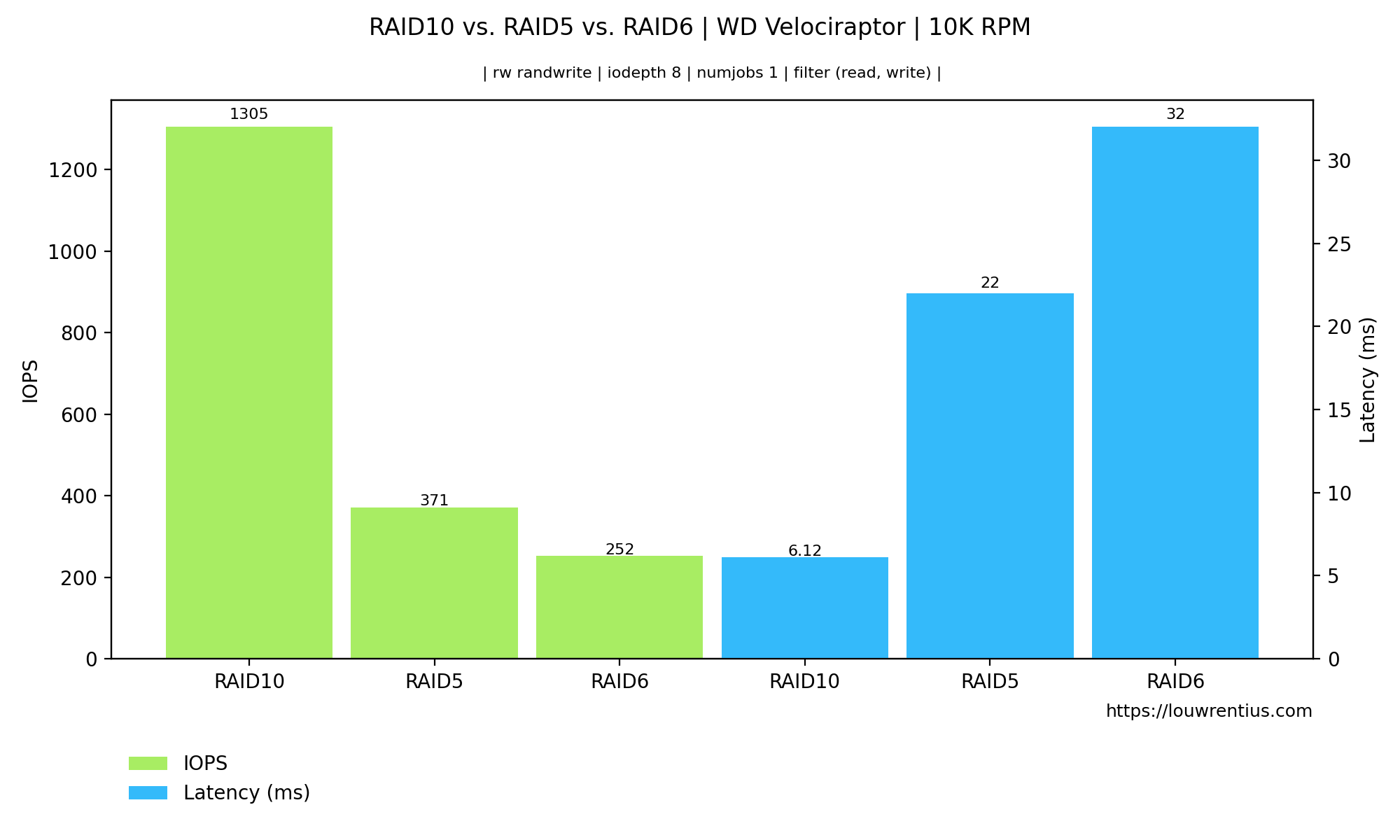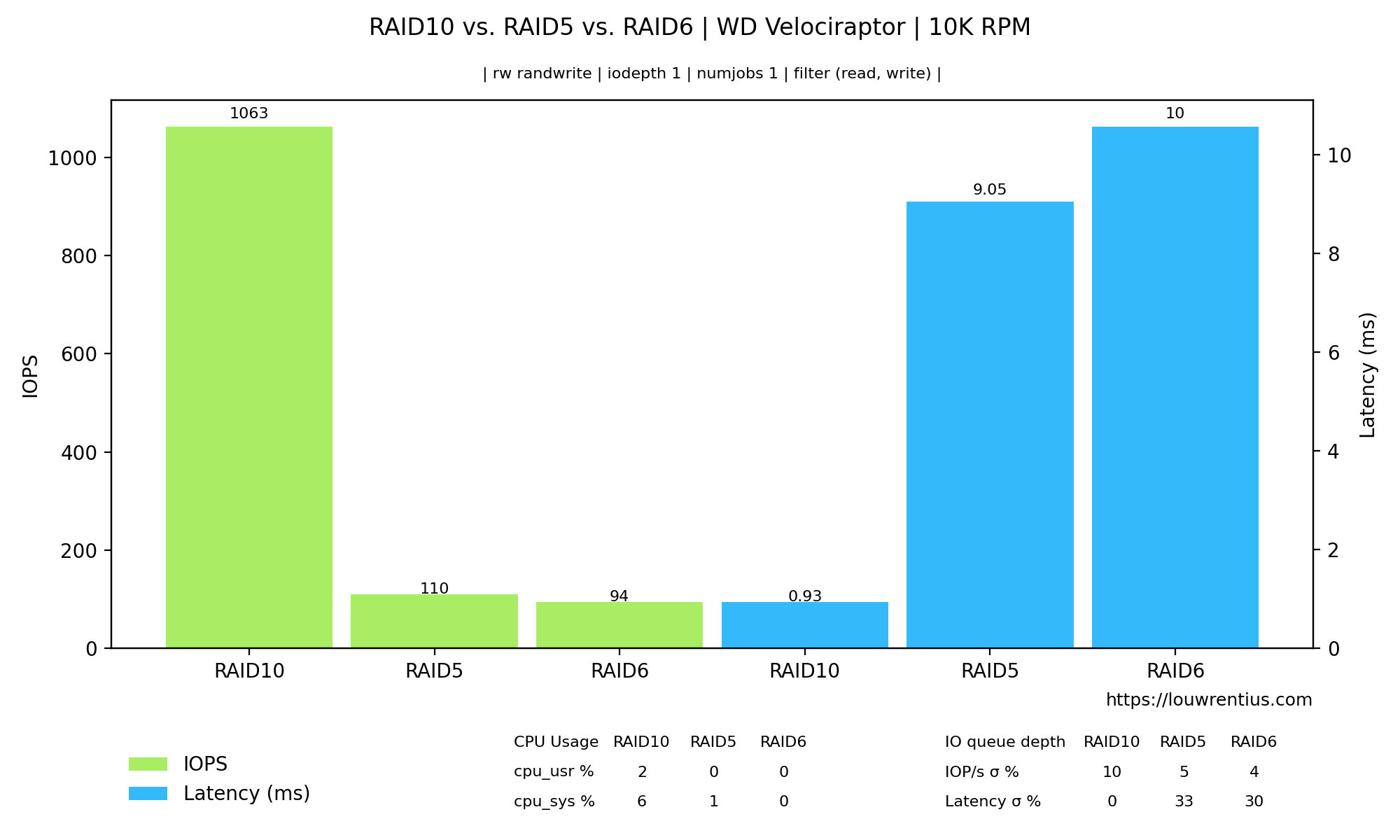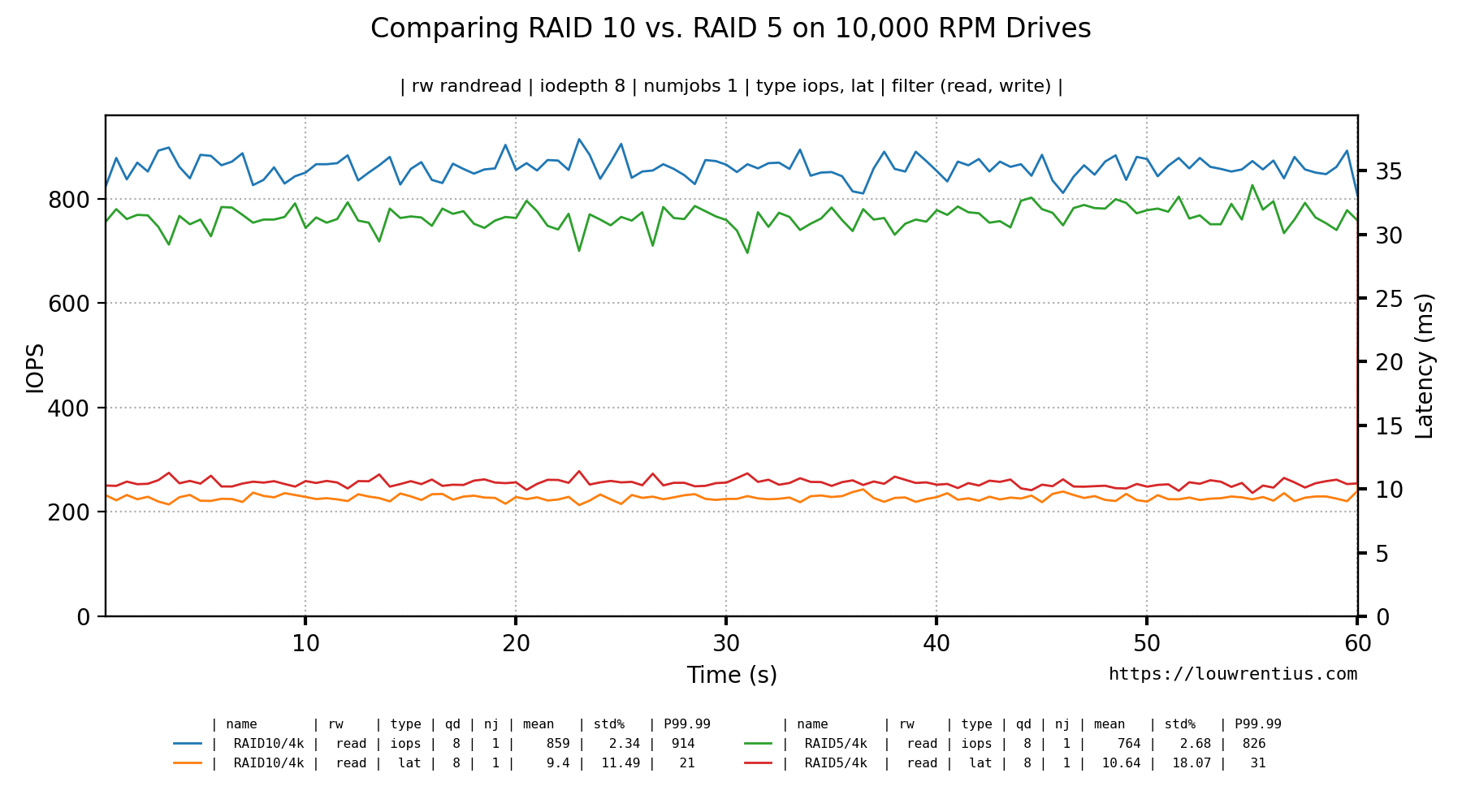FIO is a tool for benchmarking storage devices. FIO helps to assess the storage performance in terms of IOPS and latency.
Fio-plot generates charts from FIO storage benchmark data. It can process FIO output in JSON format. It can also process FIO log file output (in CSV format).
To get to these charts, you need to follow this process:
- Run your tests, maybe use the included benchmark script
- Determine which information you would like to show
- Run fio-plot to generate the images with the appropriate command line options
This kind of chart shows both IOPs and Latency for different queue depths.
This is the command-line used to generate this graph:
fio_plot -i INTEL_D3-S4610 --source "https://louwrentius.com" -T "INTEL D3-S4610 SSD on IBM M1015" -l -r randread
This kind of chart shows both IOPs and Latency for diffent simultaneous number of jobs.
This is the command-line used to generate this graph:
fio_plot -i INTEL_D3-S4610 --source "https://louwrentius.com" -T "INTEL D3-S4610 SSD on IBM M1015" -N -r randread
The compare chart shows the results from multiple different benchmarks in one graph. The graph data is always for a specific queue depth and numjobs values (the examples use qd=1, nj=1 (the default)).
This is the command-line used to generate this graph:
fio_plot -i INTEL_D3-S4610 SAMSUNG_860_PRO KINGSTON_DC500M SAMSUNG_PM883 --source "https://louwrentius.com" -T "Comparing the performance of various Solid State Drives" -C -r randread --xlabel-parent 0
It is also possible to group the bars for IOPs and Latency like this:
This is the command-line used to generate this graph:
fio_plot -i INTEL_D3-S4610 SAMSUNG_860_PRO KINGSTON_DC500M SAMSUNG_PM883 --source "https://louwrentius.com" -T "Comparing the performance of various Solid State Drives" -C -r randread --xlabel-parent 0 --group-bars
A 3D bar chart that plots both queue depth an numjobs against either latency or IOPs. This example shows IOPs.
This is the command-line used to generate this graph:
~/projects/fio-plot/fio_plot/fio_plot -i RAID10 --source "https://louwrentius.com" -T "RAID10 performance of 8 x WD Velociraptor 10K RPM" -L -t iops -r randread
It is also possible to chart the latency:
This is the command-line used to generate this graph:
~/projects/fio-plot/fio_plot/fio_plot -i RAID10 --source "https://louwrentius.com" -T "RAID10 performance of 8 x WD Velociraptor 10K RPM" -L -t lat -r randread
Fio records a 'performance trace' of various metrics, such as IOPs and latency over time in plain-text .log files. If you use the benchmark tool included with fio-plot, this data is logged every 0.5 seconds.
This data can be parsed and graphed over time. In this example, we plot the data for four different solid state drives in one chart.
This is the command-line used to generate this graph:
fio_plot -i INTEL_D3-S4610/ KINGSTON_DC500M/ SAMSUNG_PM883/ SAMSUNG_860_PRO/ --source "https://louwrentius.com" -T "Comparing IOPs performance of multiple SSDs" -g -t iops -r randread --xlabel-parent 0
It is also possible to chart the latency instead of IOPs.
This is the command-line used to generate this graph:
fio_plot -i INTEL_D3-S4610/ KINGSTON_DC500M/ SAMSUNG_PM883/ SAMSUNG_860_PRO/ --source "https://louwrentius.com" -T "Comparing latency performance of multiple SSDs" -g -t lat -r randread --xlabel-parent 0
You can also include all information in one graph:
This is the command-line used to generate this graph:
fio_plot -i INTEL_D3-S4610/ KINGSTON_DC500M/ --source "https://louwrentius.com" -T "Comparing performance of multiple SSDs" -g -t iops lat -r randread --xlabel-parent 0
And this is an example with a single benchmark run, comparing the performance of multiple queue depths.
This is the command-line used to generate this graph:
fio_plot -i INTEL_D3-S4610 --source "https://louwrentius.com" -T "Comparing multiple queue depths" -g -t iops lat -r randread -d 1 8 16 --xlabel-parent 0
The FIO JSON output also contains latency histogram data. It's available in a ns, us and ms scale.
This is the command-line used to generate this graph:
fio_plot -i SAMSUNG_860_PRO/ --source "https://louwrentius.com" -T "Historgram of SSD" -H -r randread -d 16 -n 16
A benchmark script is provided alongside fio-plot, that automates the process of running multiple benchmarks with different parameters. For example, it allows you to gather data for different queue depths and/or number of simultaneous jobs. The benchmark script shows progress in real-time.
████████████████████████████████████████████████████
+++ Fio Benchmark Script +++
Job template: fio-job-template.fio
I/O Engine: libaio
Number of benchmarks: 98
Estimated duration: 1:38:00
Devices to be tested: /dev/md0
Test mode (read/write): randrw
IOdepth to be tested: 1 2 4 8 16 32 64
NumJobs to be tested: 1 2 4 8 16 32 64
Blocksize(s) to be tested: 4k
Mixed workload (% Read): 75 90
████████████████████████████████████████████████████
4% |█ | - [0:04:02, 1:35:00]-]
This particular example benchmark was run with these parameters:
./bench_fio --target /dev/md0 --type device --template fio-job-template.fio --mode randrw --output RAID_ARRAY --readmix 75 90
In this example, we run a mixed random read/write benchmark. We have two runs, one with a 75% / 25% read/write mix and one with a 90% / 10% mix.
You can run the benchmark against an entire device or a file/folder. Alongside the benchmark script, a Fio job template file is supplied (fio-job-template.fio). This file can be customised as desired.
For more examples, please consult the separate README.md
Fio-plot requires 'matplotlib' and 'numpy' to be installed.
Please note that Fio-plot requires at least matplotlib version 3.3.0
Fio-plot also writes metadata to the PNG files using Pillow
usage: fio_plot [-h] -i INPUT_DIRECTORY [INPUT_DIRECTORY ...] -T TITLE [-s SOURCE] (-L | -l | -N | -H | -g | -C) [--disable-grid] [--enable-markers] [--subtitle SUBTITLE]
[-d IODEPTH [IODEPTH ...]] [-n NUMJOBS [NUMJOBS ...]] [-M [MAXDEPTH]] [-J [MAXJOBS]] [-D [DPI]] [-p [PERCENTILE]] -r
{read,write,randread,randwrite,randrw,trim,rw,randtrim,trimwrite} [-m MAX] [-e MOVING_AVERAGE] [-x MIN_Y]
[-t {bw,iops,lat,slat,clat} [{bw,iops,lat,slat,clat} ...]] [-f {read,write} [{read,write} ...]] [--xlabel-depth XLABEL_DEPTH] [--xlabel-parent XLABEL_PARENT]
[--xlabel-segment-size XLABEL_SEGMENT_SIZE] [-w LINE_WIDTH] [--group-bars] [--show-cpu] [--table-lines]
Generates charts/graphs from FIO JSON output or logdata.
optional arguments:
-h, --help show this help message and exit
Generic Settings:
-i INPUT_DIRECTORY [INPUT_DIRECTORY ...], --input-directory INPUT_DIRECTORY [INPUT_DIRECTORY ...]
input directory where JSON files or log data (CSV) can be found.
-T TITLE, --title TITLE
specifies title to use in charts
-s SOURCE, --source SOURCE
Author
-L, --iodepth-numjobs-3d
Generates a 3D-chart with iodepth and numjobs on x/y axis and iops or latency on the z-axis.
-l, --latency-iops-2d-qd
Generates a 2D barchart of IOPs and latency for all queue depths given a particular numjobs value.
-N, --latency-iops-2d-nj
This graph type is like the latency-iops-2d-qd barchart but instead of plotting queue depths for a particular numjobs value, it plots numjobs values
for a particular queue depth.
-H, --histogram Generates a latency histogram for a particular queue depth and numjobs value.
-g, --loggraph This option generates a 2D graph of the log data
8000
recorded by FIO.
-C, --compare-graph This option generates a bar chart to compare results from different benchmark runs.
--disable-grid Disables the dotted grid in the output graph.
--enable-markers Enable markers for the plot lines when graphing log data.
--subtitle SUBTITLE Specify your own subtitle or leave it blank with double quotes.
-d IODEPTH [IODEPTH ...], --iodepth IODEPTH [IODEPTH ...]
The I/O queue depth to graph. You can specify multiple values separated by spaces.
-n NUMJOBS [NUMJOBS ...], --numjobs NUMJOBS [NUMJOBS ...]
Specifies for which numjob parameter you want the 2d graphs to be generated. You can specify multiple values separated by spaces.
-M [MAXDEPTH], --maxdepth [MAXDEPTH]
Maximum queue depth to graph in 3D graph.
-J [MAXJOBS], --maxjobs [MAXJOBS]
Maximum number of jobs to graph in 3D graph.
-D [DPI], --dpi [DPI]
The chart will be saved with this DPI setting. Higher means larger image.
-p [PERCENTILE], --percentile [PERCENTILE]
Calculate the percentile, default 99.99th.
-r {read,write,randread,randwrite,randrw,trim,rw,randtrim,trimwrite}, --rw {read,write,randread,randwrite,randrw,trim,rw,randtrim,trimwrite}
Specifies the kind of data you want to graph.
-m MAX, --max MAX Optional maximum value for Z-axis in 3D graph.
-e MOVING_AVERAGE, --moving-average MOVING_AVERAGE
The moving average helps to smooth out graphs, the argument is the size of the moving window (default is None to disable). Be carefull as this setting
may smooth out issues you may want to be aware of.
-x MIN_Y, --min-y MIN_Y
Optional minimal value for y-axis. Use 'None' to disable.
-t {bw,iops,lat,slat,clat} [{bw,iops,lat,slat,clat} ...], --type {bw,iops,lat,slat,clat} [{bw,iops,lat,slat,clat} ...]
This setting specifies which kind of metric you want to graph.
-f {read,write} [{read,write} ...], --filter {read,write} [{read,write} ...]
filter should be read/write.
--xlabel-depth XLABEL_DEPTH
Can be used to truncate the most significant folder name from the label. Often used to strip off folders generated with benchfio (e.g. 4k)
--xlabel-parent XLABEL_PARENT
use the parent folder(s) to make the label unique. The number represents how many folders up should be included. Default is 1. Use a value of 0 to
remove parent folder name.
--xlabel-segment-size XLABEL_SEGMENT_SIZE
Truncate folder names to make labels fit the graph. Disabled by default. The number represents how many characters per segment are preserved. Used
with -g.
-w LINE_WIDTH, --line-width LINE_WIDTH
Line width for line graphs. Can be a floating-point value. Used with -g.
--group-bars When using -l or -C, bars are grouped together by iops/lat type.
--show-cpu When using the -C option, a table is added with cpu_usr and cpu_sys data.
--table-lines Draw the lines within a table (cpu/stdev)
Creating a 2D Bar Chart based on randread data and numjobs = 1 (default).
./fio_plot -i <benchmark_data_folder> -T "Title" -s https://louwrentius.com -l -r randread
Creating a 2D Bar Chart based on randread data and numjobs = 8.
./fio_plot -i <benchmark_data_folder> -T "Title" -s https://louwrentius.com -l -n 8 -r randread
Creating a 2D Bar Chart grouping iops and latency data together:
./fio_plot -i <benchmark_data_folder> -T "Title" -s https://louwrentius.com -l -r randread --group-bars
Creating a 3D graph showing IOPS.
./fio_plot -i <benchmark_data_folder> -T "Title" -s https://louwrentius.com -L -r randread -t iops
Creating a 3D graph with a subselection of data
./fio_plot -i <benchmark_data_folder> -T "Title" -s https://louwrentius.com -L -r randread -t iops -J 16 -M 16
Creating a latency histogram with a queue depth of 1 and numjobs is 1.
./fio_plot -i <benchmark_data_folder> -T "Title" -s https://louwrentius.com -H -r randread -d 1 -n 1
Creating a line chart from different benchmark runs in a single folder
./fio_plot -i <benchmark_data_folder> -T "Test" -g -r randread -t iops lat -d 1 8 16 -n 1
The same result but if you want markers to help distinguish between lines:
./fio_plot -i <benchmark_data_folder> -T "Test" -g -r randread -t iops lat -d 1 8 16 -n 1 --enable--markers
A simple example where we compare the iops and latency of a particular iodepth and numjobs value:
./fio_plots -i <folder_a> <folder_b> <folder_c> -T "Test" -C -r randwrite -d 8
The bars can also be grouped:
There is also an option (--show-cpu) that includes a table with CPU usage:
Create a line chart based on data from two different folders (but the same benchmark parameters)
./fio_plot -i <benchmark_data_folder A> <benchmark_data_folder B> -T "Test" -g -r randread -t iops lat -d 8 -n 1
I'm assuming that the benchmark was created with the (included) bench_fio tool.
For example, you can run a benchmark on a RAID10 setup and store data in folder A. Store the benchmark data for a RAID5 setup in folder B and you can compare the results of both RAID setups in a single Line graph.
Please note that the folder names are used in the graph to distinguish the datasets.
Command used:
fio_plot -i ./IBM1015/RAID10/4k/ ./IBM1015/RAID5/4k/ -T "Comparing RAID 10 vs. RAID 5 on 10,000 RPM Drives" -s https://louwrentius.com -g -r randread -t iops lat -d 8 -n 1
If you use the bench_fio tool to generate benchmark data, you may notice that you end up with folders like:
IBM1015/RAID10/4k
IBM1015/RAID5/4k
Those parent folders are used to distinguish and identify the lines from each other. The labels are based on the parent folder names as you can see in the graph. By default, we use only one level deep, so in this example only RAID10/4k or RAID5/4k are used. If we want to include the folder above that (IBM1015) we use the --xlabel-parent parameter like so:
fio_plot -i ./IBM1015/RAID10/4k/ ./IBM1015/RAID5/4k/ -T "Comparing RAID 10 vs. RAID 5 on 10,000 RPM Drives" -s https://louwrentius.com -g -r randread -t iops lat -d 8 -n 1 -w 1 --xlabel-parent 2
This would look like:
Some additional examples to explain how you can trim the labels to contain exactly the directories you want:
The default:
RAID10/4k
Is equivalent to --xlabel-parent 1 --xlabel-depth 0. So by default, the parent folder is included. If you strip off the 4k folder with --xlabel-depth 1, you'll notice that the label becomes:
IBM1015/RAID10
This is because the default --xlabel-parent is 1 and the index now starts at 'RAID10'.
If you want to strip off the 4k folder but not include the IBM1015 folder, you need to be explicit about that:
--xlabel-parent 0 --xlabel-depth 1
Results in:
RAID10
Example:
Fio-plot parses the filename of the generated .log files. The format is:
[rwmode]-iodepth-[iodepth]-nujobs-[numjobs]_[fio generated type].[numbjob job id].log
An example:
randwrite-iodepth-8-numjobs-8_lat.1.log
randwrite-iodepth-8-numjobs-8_lat.2.log
randwrite-iodepth-8-numjobs-8_lat.3.log
randwrite-iodepth-8-numjobs-8_lat.4.log
randwrite-iodepth-8-numjobs-8_lat.5.log
randwrite-iodepth-8-numjobs-8_lat.6.log
randwrite-iodepth-8-numjobs-8_lat.7.log
randwrite-iodepth-8-numjobs-8_lat.8.log
In this example, there are 8 files because numjobs was set to 8. Fio autoamatically generates a file for each job. It's important that - if you don't use the included benchmark script - to make sure files are generated with the appropriate file name structure.
All settings used to generate the PNG file are incorporated into the PNG file as metadata (tEXT). This should help you to keep track of the exact parameters and data used to generate the graphs. This metadata can be viewed with ImageMagick like this:
identify -verbose filename.png
This is a fragment of the output:
Properties:
compare_graph: True
date:create: 2020-09-28T16:27:08+00:00
date:modify: 2020-09-28T16:27:07+00:00
disable_grid: False
dpi: 200
enable_markers: False
filter: ('read', 'write')
histogram: False
input_directory: /Users/MyUserName/data/WDRAID5 /Users/MyUserName/data/WDRAID10
iodepth: 16
iodepth_numjobs_3d: False
latency_iops_2d: False
line_width: 1
loggraph: False
maxdepth: 64
maxjobs: 64