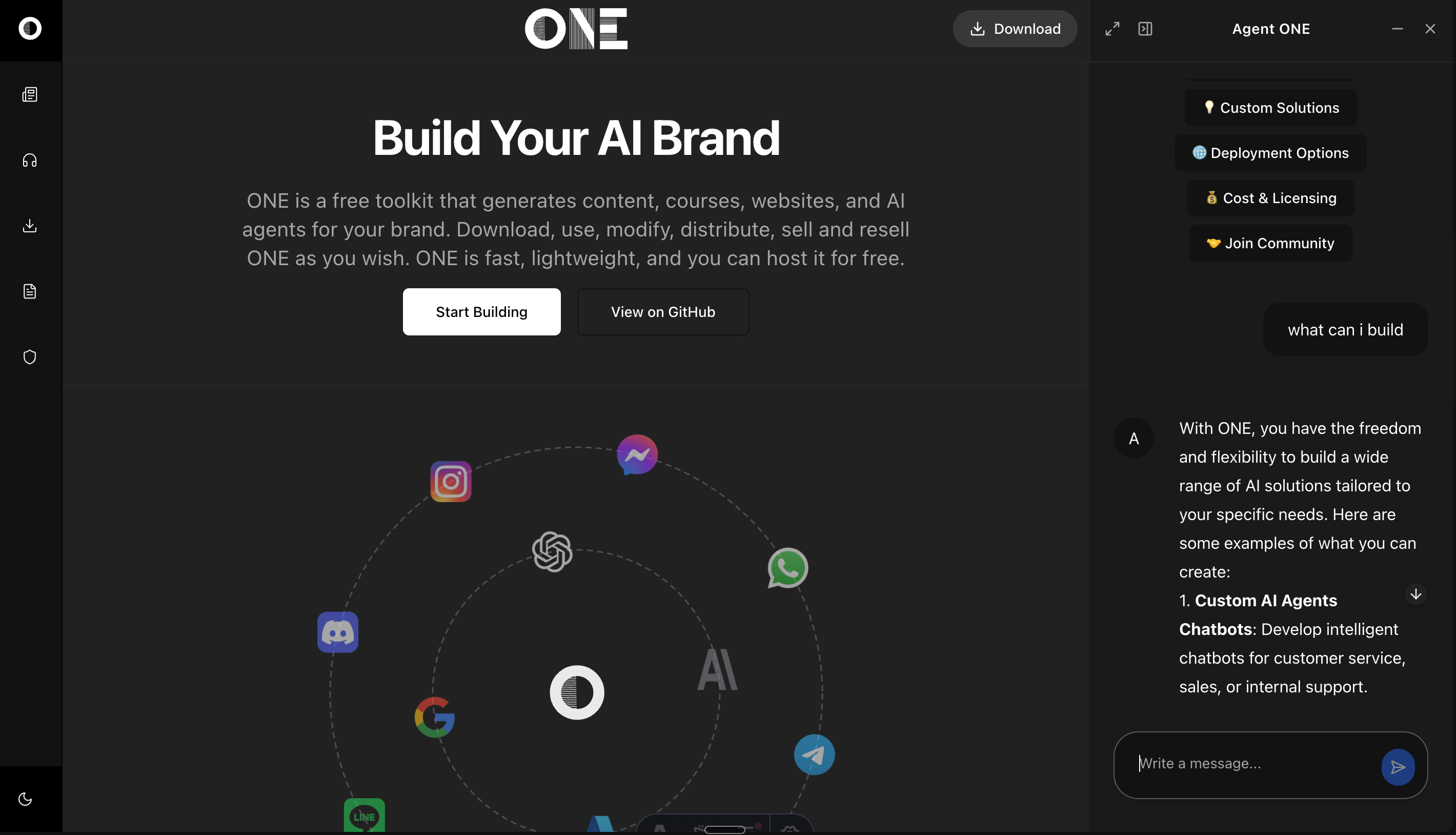ONE is a modern web and AI agent development toolkit that combines the blazing-fast performance of Astro with the elegant components of Shadcn/UI. This enterprise-class starter kit empowers developers to build AI-powered applications with:
- ⚡ High Performance: Astro's partial hydration ensures minimal JavaScript
- 🎨 Beautiful UI: Pre-configured Shadcn components with full TypeScript support
- 🤖 AI Integration: Built-in tools for AI-powered features and automation
- 📱 Responsive Design: Mobile-first approach with Tailwind CSS
- 🔒 Type Safety: Full TypeScript support throughout the codebase
- 🛠️ Developer Experience: Hot reloading, intuitive project structure, and comprehensive documentation
Perfect for building modern web applications, from simple landing pages to complex AI-powered platforms.
This guide will help you set up and start building AI-powered applications with ONE. ONE combines Astro, React, and modern AI capabilities to create intelligent web applications.
Before you begin, ensure you have:
- Node.js 18 or higher installed
- pnpm package manager (
npm install -g pnpm) - An OpenAI API key (for AI capabilities)
- Basic knowledge of Astro and React
Choose your preferred way to get started with ONE:
📦 Option 1: Clone the Repository
git clone https://github.com/one-ie/one.git
cd one💾 Option 2: Download ZIP
- Download the ZIP file: Download ONE
- Extract the contents
- Navigate to the project directory
🔄 Option 3: Fork the Repository
- Visit the Fork page
- Create your fork
- Clone your forked repository
Click the button above to instantly start developing in a cloud environment.
# Navigate to project directory
cd one
# Install dependencies
pnpm installMake a copy .env.example file in located at the top level of your project and call it .env
Add the keys to
OPENAI_API_KEY=your_api_key_herepnpm devVisit http://localhost:4321 to see your application running.
one/
├── src/
│ ├── components/ # UI components
│ ├── layouts/ # Page layouts
│ ├── pages/ # Routes and pages
│ ├── content/ # Markdown content
│ └── styles/ # Global styles
└── public/ # Static assets
- Create a new page (e.g.,
src/pages/chat.astro):
---
import Layout from "../layouts/Layout.astro";
import { ChatConfigSchema } from '../schema/chat';
const chatConfig = ChatConfigSchema.parse({
systemPrompt: [{
type: "text",
text: "You are a helpful assistant."
}],
welcome: {
message: "👋 How can I help you today?",
avatar: "/icon.svg",
suggestions: [
{
label: "Get Started",
prompt: "How do I get started with ONE?"
}
]
}
});
---
<Layout
title="Chat Page"
chatConfig={chatConfig}
rightPanelMode="quarter"
>
<main>
<h1>Welcome to the Chat</h1>
<!-- Your page content here -->
</main>
</Layout>const chatConfig = {
provider: "openai", // AI provider
model: "gpt-4o-mini", // Model to use
apiEndpoint: "https://api.openai.com/v1",
temperature: 0.7, // Response creativity (0-1)
maxTokens: 2000, // Maximum response length
systemPrompt: "...", // AI behavior definition
welcome: {
message: "...", // Welcome message
avatar: "/path/to/icon.svg",
suggestions: [...] // Quick start prompts
}
};The chat interface can be displayed in different modes:
quarter: 25% width side panelhalf: 50% width side panelfull: Full screen chatfloating: Floating chat windowicon: Minimized chat button
Make your AI assistant knowledgeable about specific pages:
---
const pageContent = "Your page content here";
const chatConfig = ChatConfigSchema.parse({
systemPrompt: [{
type: "text",
text: `You are an expert on ${pageContent}. Help users understand this content.`
}],
// ... other config options
});
---Customize the appearance using Tailwind CSS classes:
/* src/styles/global.css */
@tailwind base;
@tailwind components;
@tailwind utilities;
/* Your custom styles here */Adjust the layout using the Layout component props:
<Layout
title="Your Page"
description="Page description"
header={true} // Show/hide header
footer={true} // Show/hide footer
rightPanelMode="quarter"
>
<!-- Your content -->
</Layout>Enable or disable specific chat features:
const chatConfig = ChatConfigSchema.parse({
// ... other options
features: {
textToSpeech: true, // Enable voice synthesis
codeHighlight: true, // Enable code syntax highlighting
markdown: true, // Enable markdown rendering
suggestions: true // Enable quick suggestions
}
});All Shadcn/UI components are pre-configured for Astro:
---
// Example usage in .astro file
import { Button } from "@/components/ui/button"
import { Card } from "@/components/ui/card"
---
<Button>Click me!</Button>- ✅ Accordion
- ✅ Alert Dialog
- ✅ Avatar
- ✅ Badge
- ✅ Button
- ✅ Card
- ✅ Dialog
- ... and more!
src/
├── components/ # UI Components
│ ├── ui/ # Shadcn/UI components
│ ├── chat/ # Chat-related components
│ └── magicui/ # Enhanced UI components
│
├── content/ # Content Collections
│ ├── blog/ # Blog posts
│ ├── docs/ # Documentation
│ └── prompts/ # AI prompts
│
├── hooks/ # React hooks
│ ├── use-mobile.tsx
│ ├── use-theme.ts
│ └── use-toast.ts
│
├── layouts/ # Page layouts
│ ├── Blog.astro
│ ├── Docs.astro
│ ├── Layout.astro
│ └── LeftRight.astro
│
├── lib/ # Utility functions
│ ├── utils.ts
│ └── icons.ts
│
├── pages/ # Routes and pages
│ ├── api/ # API endpoints
│ ├── blog/ # Blog routes
│ ├── docs/ # Documentation routes
│ └── index.astro # Homepage
│
├── schema/ # Data schemas
│ └── chat.ts # Chat-related schemas
│
├── stores/ # State management
│ └── layout.ts # Layout state
│
├── styles/ # Global styles
│ └── global.css # Global CSS
│
└── types/ # TypeScript types
└── env.d.ts # Environment types
-
Start Development
npm run dev
-
Using React Components in Astro
--- // Always add client:load for interactive components import { Dialog } from "@/components/ui/dialog" --- <Dialog client:load> <!-- Dialog content --> </Dialog>
-
Build for Production
npm run build npm run preview # Test the production build
✅ Component Hydration: All interactive components use client:load
✅ Build Warnings: Suppressed in configuration
✅ Path Aliases: Pre-configured for easy imports
✅ React Integration: Properly set up for Shadcn
-
Component Usage in Astro
--- // Always import in the frontmatter import { Button } from "@/components/ui/button" --- <!-- Use in template --> <Button client:load>Click me!</Button>
-
Styling with Tailwind
<div class="dark:bg-slate-800"> <Button class="m-4">Styled Button</Button> </div>
-
Layout Usage
--- import Layout from '../layouts/Layout.astro'; --- <Layout title="Home"> <!-- Your content --> </Layout>
- Join Astro Discord
- Check Astro Documentation
- File an Issue on GitHub
ONE includes powerful book generation capabilities that combine Astro's content collections with Pandoc to create beautifully formatted ebooks. This system allows you to:
- Manage book content through Astro's content collections
- Generate professional EPUB files with proper metadata
- Maintain consistent styling across formats
- Automate the book generation process
src/content/book/
├── metadata.yaml # Book metadata and configuration
├── chapters/ # Book chapters in markdown
├── assets/ # Images and resources
├── epub-style.css # EPUB-specific styling
└── config.ts # Book schema configuration
The book schema is defined in src/content/config.ts and includes comprehensive metadata support:
// src/content/config.ts
const BookSchema = z.object({
// Basic Information
title: z.string(),
description: z.string(),
date: z.date().or(z.string()),
status: z.enum(['draft', 'review', 'published']).default('draft'),
// Author and Publishing
author: z.string().default("Anthony O'Connell"),
publisher: z.string().default('ONE Publishing'),
rights: z.string(),
creator: z.string(),
contributor: z.string(),
// Identification
identifier: z.object({
scheme: z.string().default('ISBN-13'),
text: z.string()
}),
// Classification
subject: z.string(),
language: z.string().default('en-US'),
// Visual Elements
image: z.string().optional(),
coverImage: z.string().optional(),
css: z.string().optional(),
// Organization
chapter: z.number().optional(),
order: z.number().optional(),
// Schema.org Metadata
'@type': z.literal('Book').optional(),
'@context': z.literal('https://schema.org').optional(),
bookFormat: z.enum(['EBook', 'Paperback', 'Hardcover']).optional(),
inLanguage: z.string().optional(),
datePublished: z.string().optional()
});The metadata.yaml file defines the book's metadata and follows the BookSchema:
# src/content/book/metadata.yaml
---
# Basic Book Information
title: 'Your Book Title'
description: 'Book description'
date: '2024-05-22'
status: 'published' # draft, review, or published
# Author and Publishing Information
author: "Author Name"
publisher: 'Publisher Name'
rights: "© 2024 Author Name. All rights reserved."
creator: "Author Name"
contributor: 'Contributor Name'
# Book Identification
identifier:
scheme: 'ISBN-13'
text: '978-1-916-12345-6'
# Content Classification
subject: 'Subject Categories'
language: 'en-US'
# Visual Elements
image: 'assets/cover.png'
coverImage: 'assets/cover.png'
css: 'epub-style.css'
# Organization
chapter: 0
order: 0
# Schema.org Metadata
'@type': 'Book'
'@context': 'https://schema.org'
bookFormat: 'EBook'
inLanguage: 'en-US'
datePublished: '2024-05-22'
----
Install Pandoc
# macOS brew install pandoc # Ubuntu/Debian sudo apt-get install pandoc
-
Generate EPUB
# Using the generate-epub.sh script npm run generate:epub # Manual generation pandoc \ --resource-path=assets \ --toc \ --toc-depth=2 \ --split-level=1 \ --css=epub-style.css \ --epub-cover-image=assets/cover.png \ -o TheElevatePlaybook.epub \ metadata.yaml \ chapters/*.md
/* src/content/book/epub-style.css */
body {
font-family: -apple-system, BlinkMacSystemFont, "SF Pro Text", "Helvetica Neue", sans-serif;
line-height: 1.5;
color: #333;
margin: 0;
padding: 1em;
}
h1, h2, h3, h4, h5, h6 {
font-family: -apple-system, BlinkMacSystemFont, "SF Pro Display", "Helvetica Neue", sans-serif;
color: #000;
margin-top: 1.5em;
margin-bottom: 0.5em;
line-height: 1.2;
}
/* Add more custom styles as needed */- ✅ Content management through Astro collections
- ✅ Automatic table of contents generation
- ✅ Custom styling with CSS
- ✅ Cover image support
- ✅ Proper metadata handling
- ✅ Chapter organization
- ✅ Resource management
- ✅ Multiple output formats
-
Content Organization
- Use clear chapter naming conventions
- Maintain consistent formatting
- Keep images in the assets directory
- Use relative paths for resources
-
Metadata Management
- Define comprehensive book metadata
- Include all required fields
- Use proper identifiers (ISBN, etc.)
- Maintain copyright information
-
Styling
- Use system fonts for best compatibility
- Define consistent typography
- Ensure proper spacing
- Test on multiple devices
-
Build Process
- Automate EPUB generation
- Implement version control
- Add build scripts to package.json
- Include validation steps
For more details and advanced features, check out the book generation documentation.
Built with 🚀 Astro, 🎨 Shadcn/UI and Vercel AI SDK by ONE