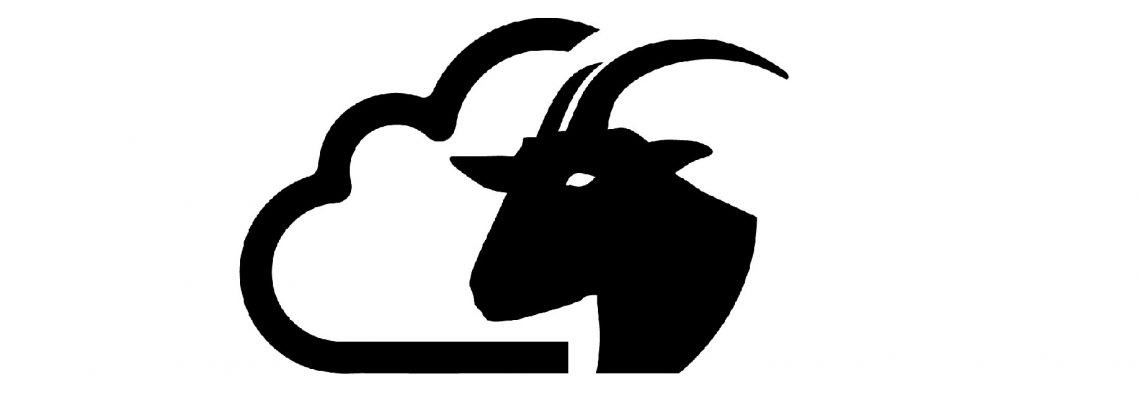CloudGoat is Rhino Security Labs' "Vulnerable by Design" AWS deployment tool.
-
Where to get help: the Rhino Security Labs Discord, or Stack Overflow
-
Where to file issues: https://github.com/RhinoSecurityLabs/cloudgoat/issues
-
Maintained by: the CloudGoat Community
CloudGoat is Rhino Security Labs' "Vulnerable by Design" AWS deployment tool. It allows you to hone your cloud cybersecurity skills by creating and completing several "capture-the-flag" style scenarios. Each scenario is composed of AWS resources arranged together to create a structured learning experience. Some scenarios are easy, some are hard, and many offer multiple paths to victory. As the attacker, it is your mission to explore the environment, identify vulnerabilities, and exploit your way to the scenario's goal(s).
Below are our main goals for CloudGoat:
- Focused, Curated, High-Quality Learning Experiences - Each of CloudGoat’s scenarios should provide the opportunity for experimentation, exploration, and building hands-on cloud security skills.
- Good Documentation - We've done our best to ensure that CloudGoat’s scenarios are well-documented and easy to understand and evaluate in terms of difficulty, content, structure, and skills-required.
- Easy to Install and Use - We understand that CloudGoat is a means to an end - learning and practicing cloud security penetration testing. Therefore, we aim to keep things simple, straightforward, and reliable.
- Modularity - Each scenario is a standalone learning environment with a clear goal (or set of goals), and CloudGoat is able to start up, reset, or shut down each scenario independently.
- Expandability - CloudGoat’s core components (python app and scenarios) are designed to permit easy and independent expansion - by us or the community.
Before you proceed, please take note of these warnings!
Warning #1: CloudGoat creates intentionally vulnerable AWS resources into your account. DO NOT deploy CloudGoat in a production environment or alongside any sensitive AWS resources.
Warning #2: CloudGoat can only manage resources it creates. If you create any resources yourself in the course of a scenario, you should remove them manually before running the
destroycommand.
- Linux or MacOS. Windows is not officially supported.
- Argument tab-completion requires bash 4.2+ (Linux, or OSX with some difficulty).
- Python3.6+ is required.
- Terraform >= 0.14 installed and in your $PATH.
- The AWS CLI installed and in your $PATH, and an AWS account with sufficient privileges to create and destroy resources.
- jq
To install CloudGoat, make sure your system meets the requirements above, and then run the following commands:
git clone https://github.com/RhinoSecurityLabs/cloudgoat.git
cd cloudgoat
pip3 install -r ./requirements.txt
chmod +x cloudgoat.py
You may also want to run some quick configuration commands - it'll save you some time later:
$ ./cloudgoat.py config profile
$ ./cloudgoat.py config whitelist --auto
Now, at your command, CloudGoat can create an instance of a scenario in the cloud. When the environment is ready, a new folder will be created in the project base directory named after the scenario and with a unique scenario ID appended. Inside this folder will be a file called start.txt, which will contain all of the resources you'll need to begin the scenario, though these are also printed to your console when the create command completes. Sometimes an SSH keypair named cloudgoat/cloudgoat.pub will be created as well.
Note: Don't delete or modify the scenario instance folder or the files inside, as this could prevent CloudGoat from being able to manage your scenario's resources.
As you work through the scenario, feel free to refer to the scenario's readme if you need direction. If you get stuck, there are cheat sheets linked at the bottom of each route's walkthrough.
When you are finished with the scenario, delete any resources you created yourself (remember: CloudGoat can only manage resources it creates) and then run the destroy command. It's always a good idea to take a quick glance at your AWS web-console afterwards - just in case something didn't get deleted.
You can read the full documentation for CloudGoat's commands here in the Usage Guide section.
$ docker run -it rhinosecuritylabs/cloudgoat:latest