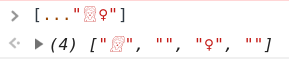Small script for automatically uploading screenshots in the clipboard to FTP servers Now with 🤴🥶😙🤝👳💑 support
Example: https://mamamoo.xetera.dev/😫👊👵🙀👄😃.png
Only available for Linux and maybe... Mac? not sure. If you're on Windows just use the almighty ShareX, you don't have to mess with silly scripts like these (although ShareX still doesn't support emojis 😉).
Supports Bunny CDN
git clone https://github.com/Xetera/Ftp-Uploader.gitsudo apt install xclipcd Ftp-Uploader- Fill in config.sh
- For ease of use with flameshot, bind
flameshot.shto a shortcut of your choice. ...or using whatever other option non-ubuntu people have. - 🎉 (I hope)
Fill in your settings in config.sh
-
USERNAME
- FTP username OR for Bunny CDN, the name of your storage zone, you can find this in the Username part of the FTP & API Access page
-
PASSWORD
- FTP password OR your API key for Bunny CDN
-
BASE_REDIRECT_URL
- The base url you want to be redirected ot after you download (this link automatically gets pasted into your clipboard after the upload, much like how ShareX works)
-
FILE_NAME_LENGTH
- The amount of random characters for the file name to have. By default generates random alphanumeric, lower + capital letters.
-
UPLOAD_PATH
- The folder that you want the image to be uploaded to (root by default)
-qMakes output quiet-wOpens the link in a new window or tab after uploading-e👌 Gives your file a name with emojis, otherwise alphanumeric letters 💯
The redirect will be in the form of:
The total possibility of usable emojis have been reduced as some emojis are made up of other emojis like this one 💆♀️ which can look bad on certain devices.
Copying urls with emojis in Google Chrome (and possibly others) will give you weirdly encoded urls, I don't know how you can get around this as of now.
To integrate with other screenshot tools, combine the command with:
screenshot-tool-here && bash $(dirname "$0")/bunny.shMake sure the screenshot command exits before executing the uploader. The --raw option for flameshot is used for this purpose as flameshot does not wait for the screenshot to be taken before exiting the command without it.