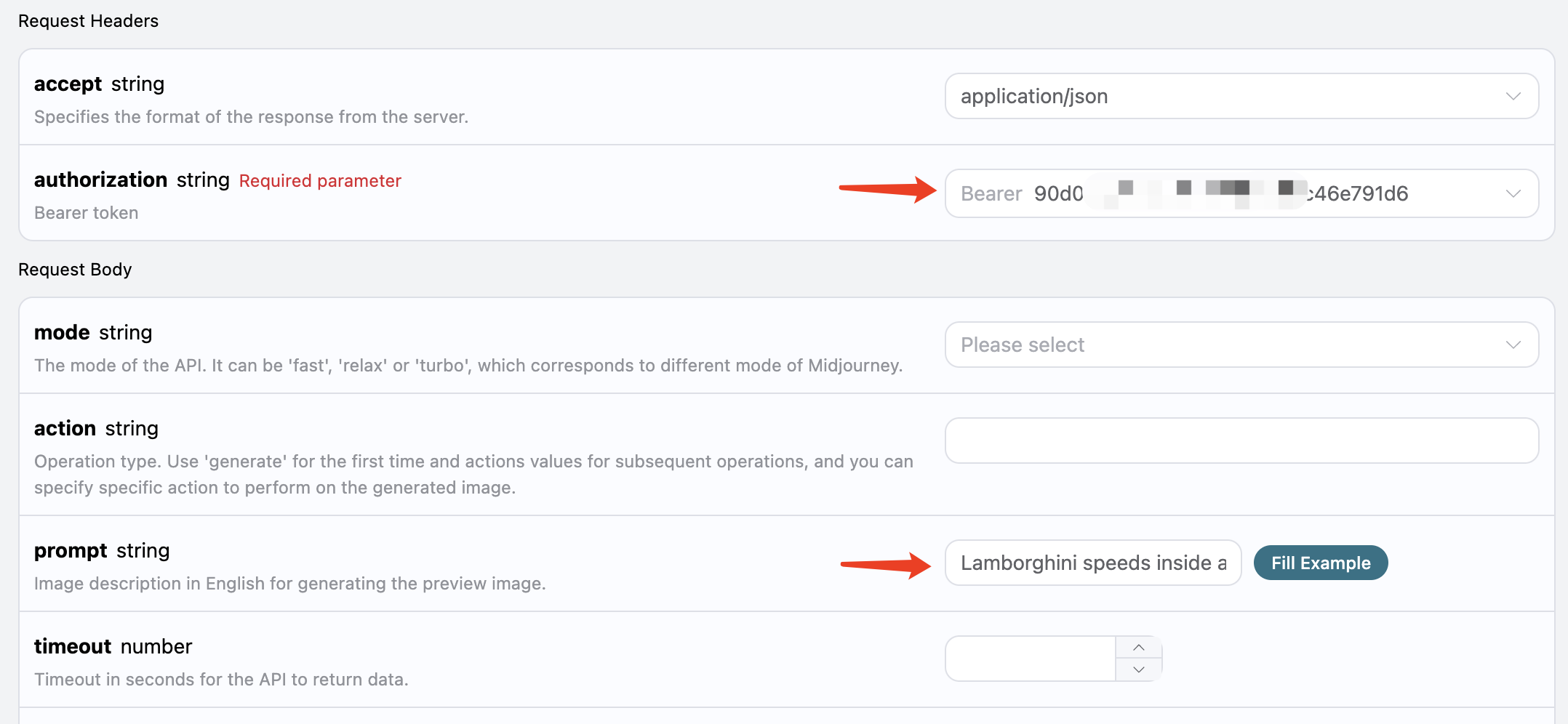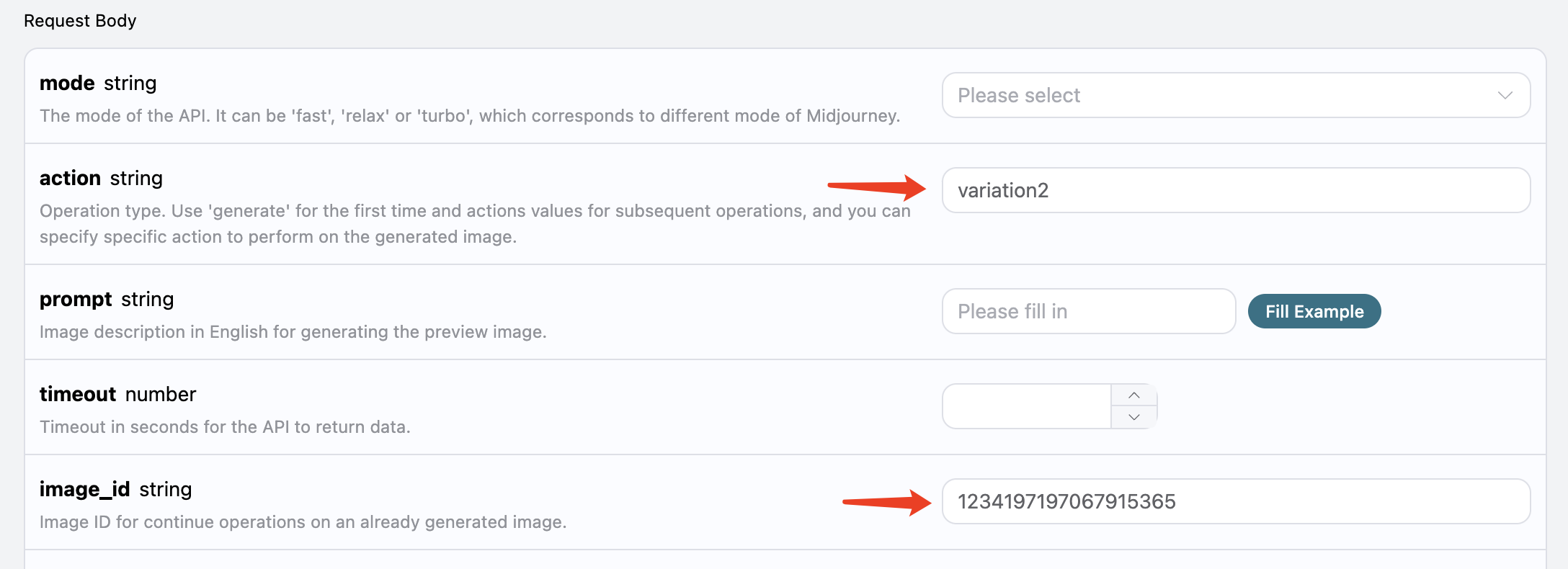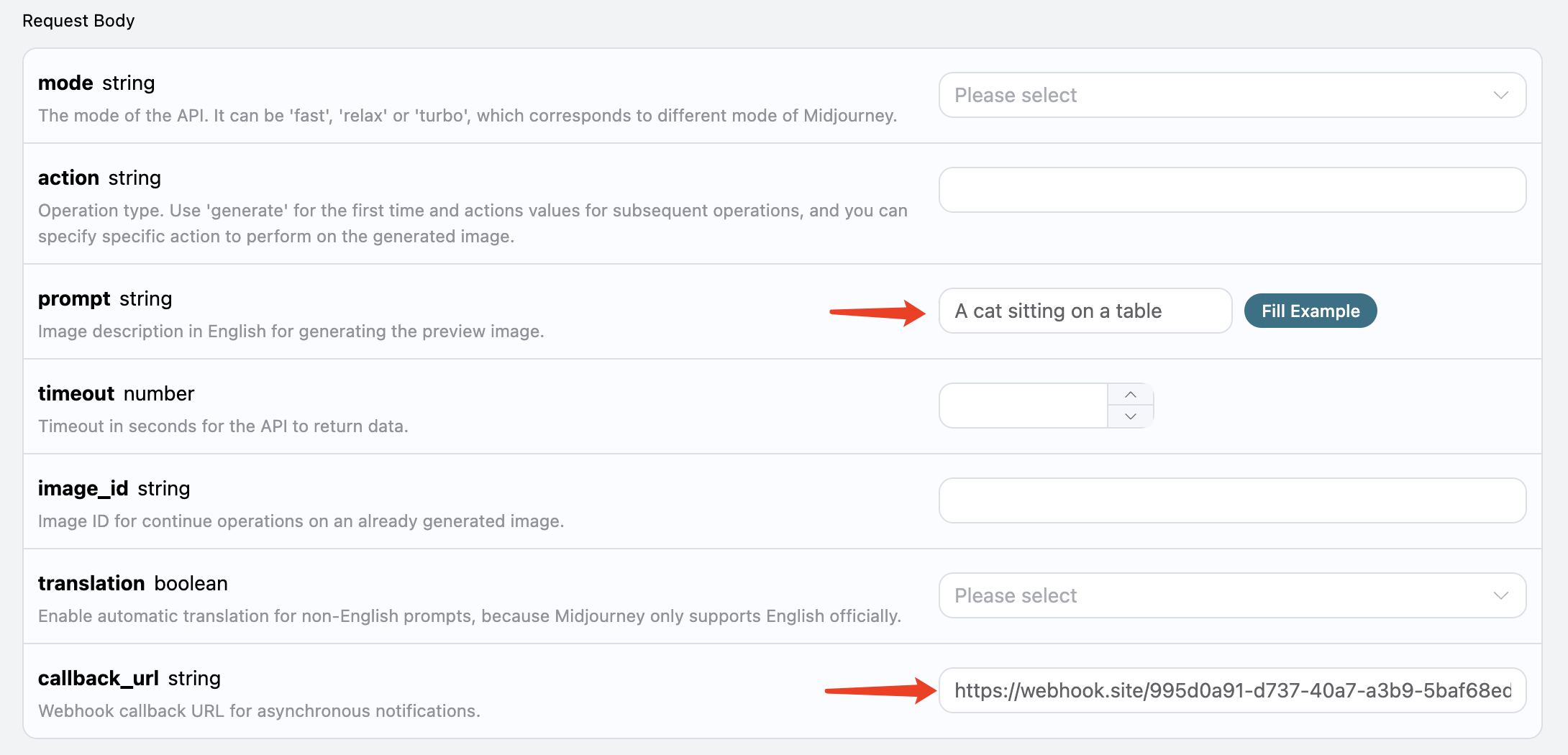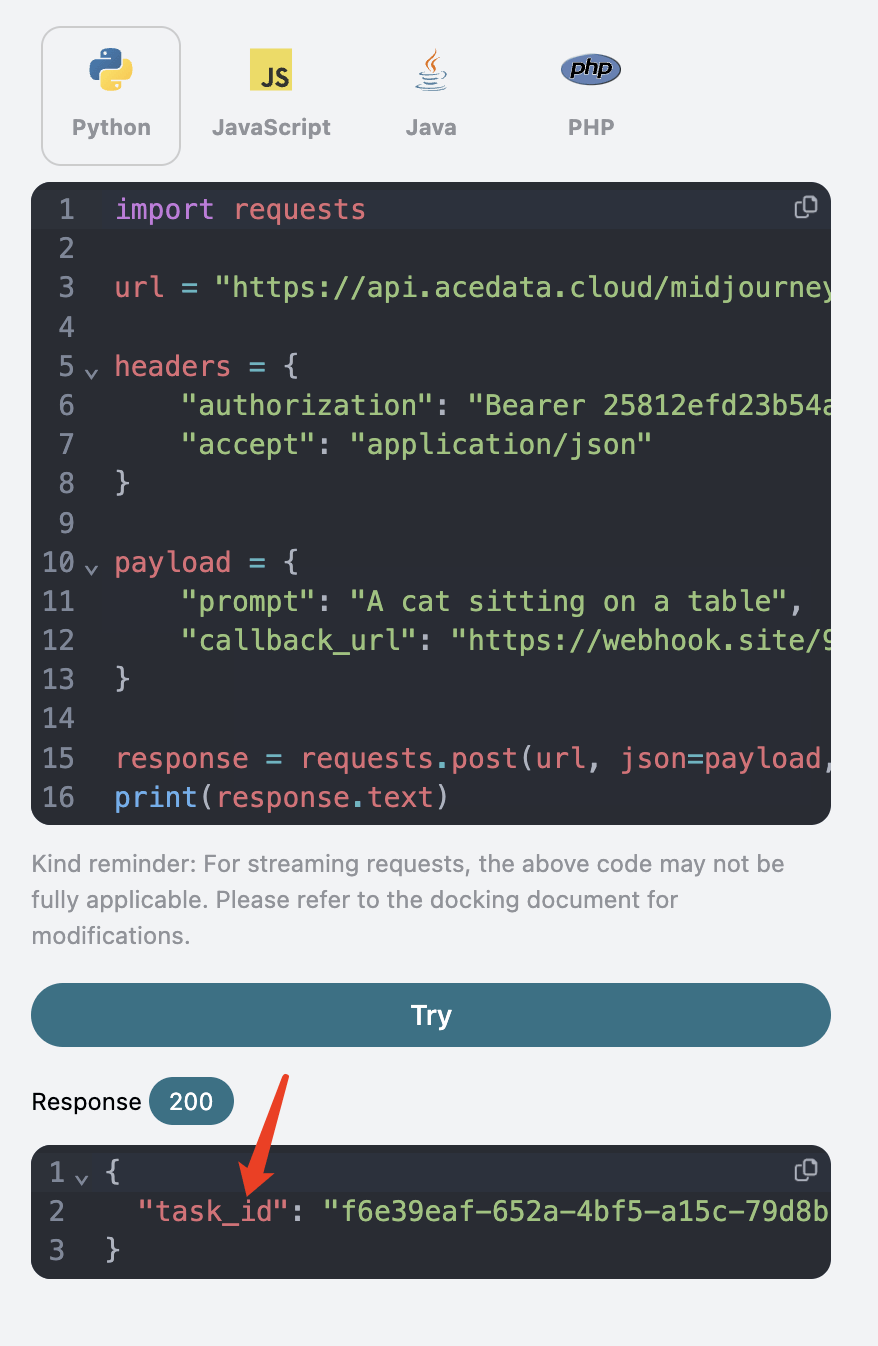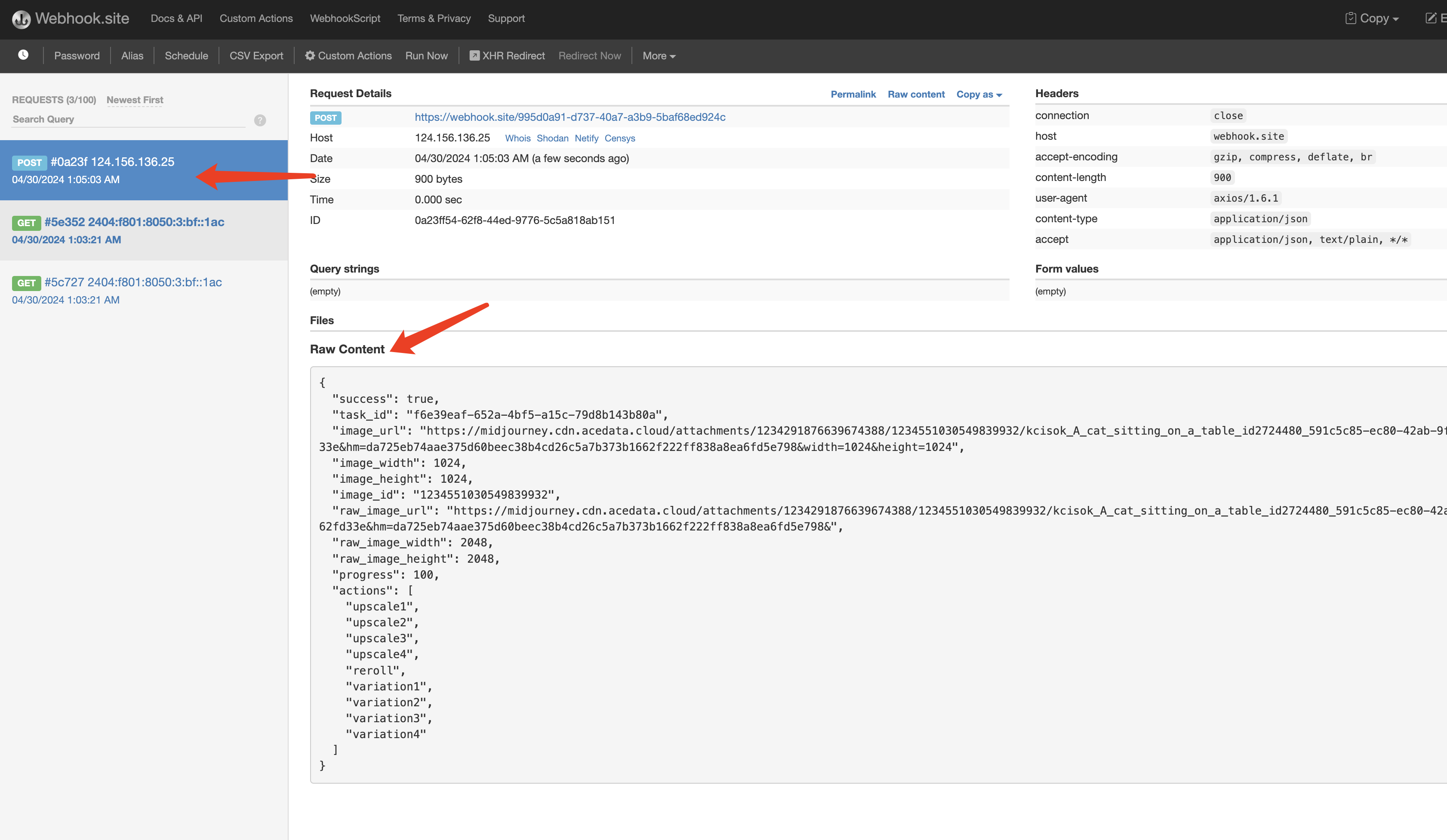Midjourney is a very powerful AI drawing tool that can generate exquisite images in just a minute or two by inputting keywords. With its outstanding drawing capabilities, Midjourney stands out in the industry and is now widely applied across various industries and fields, with its influence becoming increasingly significant.
This document mainly introduces the usage process of the Imagine operation in the Midjourney API, which allows us to easily generate the required images from text.
To use the Midjourney Imagine API, first visit the Midjourney Imagine API page and click the "Acquire" button to obtain the credentials needed for the request:
If you have not logged in or registered, you will be automatically redirected to the login page inviting you to register and log in. After logging in or registering, you will be automatically returned to the current page.
On your first application, a free quota will be provided, allowing you to use the API for free.
Next, you can fill in the corresponding content on the interface, as shown in the figure:
When using this interface for the first time, we need to fill in at least two pieces of information: one is authorization, which can be selected directly from the dropdown list. The other parameter is prompt, which is the description of the image we want to generate. It is recommended to describe it in English for more accurate results. Here we used the example content Lamborghini speeds inside a volcano, which indicates that we want to draw a Lamborghini speeding inside a volcano.
You can also notice that there is corresponding code generation on the right side, and you can copy the code to run directly or click the "Try" button for testing.
After the call, we find the returned result as follows:
{
"image_url": "https://midjourney.cdn.acedata.cloud/attachments/1233387694839697411/1234197197067915365/36rgqit64j90qptsxnyq_Lamborghini_speeds_inside_a_volcano_id0494_f47263b6-ff92-44a3-88ee-51cf0e706aae.png?ex=662fdb36&is=662e89b6&hm=ca9be54907726937ed02517a13466bef2afb2825b7cda4b313de56a3c3310d0d&width=1024&height=1024",
"image_width": 1024,
"image_height": 1024,
"image_id": "1234197197067915365",
"raw_image_url": "https://midjourney.cdn.acedata.cloud/attachments/1233387694839697411/1234197197067915365/36rgqit64j90qptsxnyq_Lamborghini_speeds_inside_a_volcano_id0494_f47263b6-ff92-44a3-88ee-51cf0e706aae.png?ex=662fdb36&is=662e89b6&hm=ca9be54907726937ed02517a13466bef2afb2825b7cda4b313de56a3c3310d0d&",
"raw_image_width": 2048,
"raw_image_height": 2048,
"progress": 100,
"actions": [
"upscale1",
"upscale2",
"upscale3",
"upscale4",
"reroll",
"variation1",
"variation2",
"variation3",
"variation4"
],
"task_id": "1bae3bec-3ac4-4180-a148-74ee6cb68b98",
"success": true
}The returned result has several fields, described as follows:
task_id: the ID of the task generating this image, used to uniquely identify this image generation task.image_id: the unique identifier of the image, which needs to be passed when performing transformation operations on the image next time.image_url: the URL of the thumbnail, which can be directly opened to view the generated effect.image_width: the pixel width of the thumbnail.image_height: the pixel height of the thumbnail.raw_image_url: the URL of the original image, which has the same content as the thumbnail but is of higher definition and will load a bit slower.raw_image_width: the pixel width of the original image.raw_image_height: the pixel height of the original image.actions: a list of further operations that can be performed on the generated image. Here a total of 8 options are listed, whereupscalemeans to enlarge, andvariationmeans to transform. Soupscale1represents the enlargement operation for the first image in the top left, whilevariation3represents the transformation operation based on the third image in the bottom left.
By opening the link corresponding to image_url or raw_image_url, we can see the result as shown in the figure.
It can be seen that a 2x2 preview image has been generated here. As of now, the first API call has been completed.
Next, we will try to perform further operations on the currently generated photo. For example, if we think the second image in the top right is quite good but we want to make some transformations, we can fill in the action as variation2 and pass the image_id:
At this point, the result obtained is as follows:
{
"image_url": "https://midjourney.cdn.acedata.cloud/attachments/1233387694839697411/1234201336543969401/36rgqit64j90qptsxnyq_Lamborghini_speeds_inside_a_volcano_id0494_10dc56a7-ec16-4bac-878e-2338f2ae5f5d.png?ex=662fdf10&is=662e8d90&hm=9aec96bca35ae20b6f9ab536101b9c4ea255eb6216cbf7000ac554937da071f3&width=1024&height=1024",
"image_width": 1024,
"image_height": 1024,
"image_id": "1234201336543969401",
"raw_image_url": "https://midjourney.cdn.acedata.cloud/attachments/1233387694839697411/1234201336543969401/36rgqit64j90qptsxnyq_Lamborghini_speeds_inside_a_volcano_id0494_10dc56a7-ec16-4bac-878e-2338f2ae5f5d.png?ex=662fdf10&is=662e8d90&hm=9aec96bca35ae20b6f9ab536101b9c4ea255eb6216cbf7000ac554937da071f3&",
"raw_image_width": 2048,
"raw_image_height": 2048,
"progress": 100,
"actions": [
"upscale1",
"upscale2",
"upscale3",
"upscale4",
"reroll",
"variation1",
"variation2",
"variation3",
"variation4"
],
"task_id": "f4961620-1104-409f-9dc1-ba3ed15c2f4d",
"success": true
}By opening image_url, the newly generated image is shown as follows:
As we can see, regarding the image in the upper right corner of the last picture, we have obtained four similar photos again.
At this time, we can select one of them for a refined enlargement operation, for example, if we choose the fourth one, we can pass action as upscale4, and pass the current image's ID again through image_id.
Note: The
upscaleoperation takes less time compared tovariationin Midjourney.
The return result is as follows:
{
"image_url": "https://midjourney.cdn.acedata.cloud/attachments/1233387694839697411/1234202545208033400/36rgqit64j90qptsxnyq_Lamborghini_speeds_inside_a_volcano_id0494_34edc3f5-2bd0-4f5b-a372-03270b02289b.png?ex=662fe031&is=662e8eb1&hm=f8006c4d33a03dfd027dffe4eb46ab0d113a4910aef07497f0b335c8998b7858&width=512&height=512",
"image_width": 512,
"image_height": 512,
"image_id": "1234202545208033400",
"raw_image_url": "https://midjourney.cdn.acedata.cloud/attachments/1233387694839697411/1234202545208033400/36rgqit64j90qptsxnyq_Lamborghini_speeds_inside_a_volcano_id0494_34edc3f5-2bd0-4f5b-a372-03270b02289b.png?ex=662fe031&is=662e8eb1&hm=f8006c4d33a03dfd027dffe4eb46ab0d113a4910aef07497f0b335c8998b7858&",
"raw_image_width": 1024,
"raw_image_height": 1024,
"progress": 100,
"actions": [
"upscale_2x",
"upscale_4x",
"variation_subtle",
"variation_strong",
"zoom_out_2x",
"zoom_out_1_5x",
"pan_left",
"pan_right",
"pan_up",
"pan_down"
],
"task_id": "03f62b17-a6f1-4c8e-9b4d-1fc7bd5b1180",
"success": true
}Among them, the image_url is shown as follows:
Thus, we have successfully obtained a photo of a Lamborghini.
At the same time, note that the actions contain several available operations, as described below:
upscale_2x: enlarge the image 2 times to obtain a 2x high-definition image.upscale_4x: enlarge the image 4 times to obtain a 4x high-definition image.zoom_out_2x: reduce the image size by two times (surrounding area filled).zoom_out_1_5x: reduce the image size by 1.5 times (surrounding area filled).pan_left: shift the image to the left.pan_right: shift the image to the right.pan_up: shift the image upward.pan_down: shift the image downward.
You can continue to input the corresponding transformation commands for continuous image generation operations.
This API also supports image rewriting, commonly known as base image, where we can input an image URL and a descriptive text to be rewritten, and the API can return the rewritten image.
Note: The input image URL must be a pure image and cannot be a webpage displaying an image, otherwise image rewriting will not be possible. It is recommended to use an image hosting service to upload and obtain the image URL.
For example, here we have an image of a sunset on the highway, with some trees and buildings beside the road, as shown:
Now we want to rewrite it to a beachside scene with a car parked by the roadside. We can construct the following prompt:
https://cdn.acedata.cloud/v014oc.png an illustration of a car parked on the beach --iw 2As we can see, the beginning of our prompt is an HTTPS image link followed by a space and the descriptive content. Here we have also used an additional advanced parameter, such as —iw 2 to adjust the weight of the image.
We can pass the above content as a whole to the prompt field, as shown:
The output result is as follows:
{
"image_url": "https://midjourney.cdn.acedata.cloud/attachments/1234427310434947145/1234539663515975690/atmateosa5693_An_illustration_of_a_car_parked_on_the_beach_id26_cc8650ec-7e4b-4685-8911-78172430d8a7.png?ex=66311a28&is=662fc8a8&hm=c39707a1f22bc7f12874060ea6ed58ba37c188139ccc9a13c61ed9f37e66ea74&width=1456&height=816",
"image_width": 1456,
"image_height": 816,
"image_id": "1234539663515975690",
"raw_image_url": "https://midjourney.cdn.acedata.cloud/attachments/1234427310434947145/1234539663515975690/atmateosa5693_An_illustration_of_a_car_parked_on_the_beach_id26_cc8650ec-7e4b-4685-8911-78172430d8a7.png?ex=66311a28&is=662fc8a8&hm=c39707a1f22bc7f12874060ea6ed58ba37c188139ccc9a13c61ed9f37e66ea74&",
"raw_image_width": 2912,
"raw_image_height": 1632,
"progress": 100,
"actions": [
"upscale1",
"upscale2",
"upscale3",
"upscale4",
"reroll",
"variation1",
"variation2",
"variation3",
"variation4"
],
"task_id": "24a79e8b-a79d-471a-aef7-089dc0627ee8",
"success": true
}At this point, we have obtained the following generated image:
As we can see, while maintaining the original overall style and composition of the image, the entire scene has transformed into a beachside, with a car appearing on the road, which is the Prompt with Image.
This API also supports image fusion, allowing us to input multiple images to achieve different image fusion effects.
For instance, here we have two images, one of a teddy bear and the other of a chainsaw, shown respectively below:
Now we want to merge the two, making this bear hold this chainsaw. How do we do it?We can construct the following prompt:
https://cdn.acedata.cloud/8fapzl.png https://cdn.acedata.cloud/c1igbw.png The bear is holding the chainsaw --iw 2As we can see, similar to Image with Prompt, we have placed multiple image URLs at the beginning of the prompt, separated by spaces, and finally added the text prompt, passing the above content as a whole to the prompt parameter. The running effect is as follows:
{
"image_url": "https://midjourney.cdn.acedata.cloud/attachments/1234291876639674388/1234547236830973972/kcisok_The_bear_is_holding_the_chainsaw_id8873344_ad605bc4-ba19-4807-b94f-367dab672f7a.png?ex=66312136&is=662fcfb6&hm=0fb1e2261c9a30b04de9da9b23b7562eb73677f1bbda1fae52c7243b12d25aac&width=1024&height=1024",
"image_width": 1024,
"image_height": 1024,
"image_id": "1234547236830973972",
"raw_image_url": "https://midjourney.cdn.acedata.cloud/attachments/1234291876639674388/1234547236830973972/kcisok_The_bear_is_holding_the_chainsaw_id8873344_ad605bc4-ba19-4807-b94f-367dab672f7a.png?ex=66312136&is=662fcfb6&hm=0fb1e2261c9a30b04de9da9b23b7562eb73677f1bbda1fae52c7243b12d25aac&",
"raw_image_width": 2048,
"raw_image_height": 2048,
"progress": 100,
"actions": [
"upscale1",
"upscale2",
"upscale3",
"upscale4",
"reroll",
"variation1",
"variation2",
"variation3",
"variation4"
],
"task_id": "891f2645-ee15-4c7b-ac24-d98163c8e57e",
"success": true
}We have obtained the following result:
As we can see, we have successfully achieved the image fusion.
Note: The image fusion supports a maximum of 5 image URLs as input, which means it can support a maximum of 5 images fused together, with the input format as above.
This API also supports the local painting function of images, but only for images generated under the above content. We can pass in the unique ID of the generated image, the behavior parameter action for local redrawing, and the mask of the area that needs to be redrawn to achieve redrawing in that masked area.
For example, here we have a generated image of a cat:
Now we want to redraw this cat's face, how do we do it?
First, we need to obtain the mask of that area; this mask is obtained through Base64 encoding of a grayscale image. Below are some tools and code to obtain the mask:
Python code example to obtain the mask:
import sys
import os
from PySide6.QtWidgets import *
from PySide6.QtGui import QPainter, QMouseEvent, QPen, QColor, QImage
from PySide6.QtCore import Qt, QPoint
class DrawingWidget(QWidget):
def __init__(self, imagePath):
super().__init__()
self.setAttribute(Qt.WA_StaticContents)
self.background_image = QImage(imagePath)
imageSize = self.background_image.size()*0.8
self.setFixedSize(imageSize)
self.foreground_image = QImage(self.size(), QImage.Format_ARGB32)
self.foreground_image.fill(Qt.transparent)
self.drawing = False
self.lastPoint = QPoint()
self.pen_color = QColor(255, 255, 255, 255)
self.pen_size = 50
def set_pen_size(self, size):
self.pen_size = size
def mousePressEvent(self, event: QMouseEvent):
if event.button() == Qt.LeftButton:
self.drawing = True
self.lastPoint = event.pos()
def mouseMoveEvent(self, event: QMouseEvent):
if event.buttons() & Qt.LeftButton and self.drawing:
painter = QPainter(self.foreground_image)
painter.setRenderHint(QPainter.Antialiasing, True)
pen = QPen(self.pen_color, self.pen_size,
Qt.SolidLine, Qt.RoundCap, Qt.RoundJoin)
painter.setPen(pen)
painter.drawLine(self.lastPoint, event.pos())
self.lastPoint = event.pos()
self.update()
def mouseReleaseEvent(self, event: QMouseEvent):
if event.button() == Qt.LeftButton and self.drawing:
self.drawing = False
def paintEvent(self, event):
canvasPainter = QPainter(self)
canvasPainter.drawImage(
self.rect(), self.background_image, self.background_image.rect())
canvasPainter.drawImage(
self.rect(), self.foreground_image, self.foreground_image.rect())
def save_image(self, path):
self.foreground_image.save(path)
class MainWindow(QDialog):
def __init__(self, imagePath):
super().__init__()
self.setWindowTitle("mask tool")
self.drawing_widget = DrawingWidget(imagePath)
self.currentPath = os.getcwd().replace("\\", "/")
self.tempPath = self.currentPath + "/temp.jpg"
self.projectPath = ""
self.setDone = False
def init_ui(self):
layout = QVBoxLayout()
layout.addWidget(self.drawing_widget)
controls_layout = QHBoxLayout()
size_label = QLabel("pen size:")
controls_layout.addWidget(size_label)
self.size_slider = QSlider(Qt.Horizontal)
self.size_slider.setMinimum(100)
self.size_slider.setMaximum(400)
self.size_slider.setValue(400)
self.size_slider.valueChanged.connect(self.update_pen_size)
controls_layout.addWidget(self.size_slider)
self.lineEdit_addPromp = QLineEdit()
layout.addWidget(self.lineEdit_addPromp)
save_button = QPushButton(" Start partial redrawing ")
save_button.clicked.connect(self.save_image)
controls_layout.addWidget(save_button)
dont_button = QPushButton(" Cancel partial redraw ")
dont_button.clicked.connect(self.dont_image)
controls_layout.addWidget(dont_button)
layout.addLayout(controls_layout)
self.setLayout(layout)
def update_pen_size(self):
size = self.size_slider.value()
self.drawing_widget.set_pen_size(size)
def save_image(self):
tempImage = self.currentPath + "/temp.jpg"
self.drawing_widget.save_image(self.tempPath)
self.prompt = self.lineEdit_addPromp.text()
self.setDone = True
self.close()
def dont_image(self):
self.setDone = False
self.close()
def closeEvent(self, event):
if self.setDone:
pass
else:
self.setDone = False
event.accept()
if __name__ == '__main__':
imagePath = "test.png"
app = QApplication(sys.argv)
mainWindow = MainWindow(imagePath)
mainWindow.init_ui()
mainWindow.exec()By using the above code, we can obtain the mask image. During this process, we need to ensure that the mask image has the same dimensions as the original image, and the white area in the mask image is the area that needs to be redrawn. Below is a comparison between the mask image that needs to be redrawn from the cat image and the original image:
Original image:
Mask image:
Finally, we also need to convert the mask image into a Base64-encoded format. Below is the code for converting to Base64 encoding:
import cv2
import base64
image_path = 'temp.jpg'
gray_image = cv2.imread(image_path)
_, buffer = cv2.imencode('.jpg', gray_image)
base64_encoded = base64.b64encode(buffer).decode('utf-8')
with open('grayscale_image_base64.txt', 'w') as f:
f.write(base64_encoded)
print("success!")Note: The above Python code describes the process of generating a mask. If you want to integrate it into your product, please write the corresponding code in the appropriate language based on its principles.
Through the above code, we have obtained the mask mask that needs to be redrawn. Next, we also need to set the parameter action to variation_region, generate the image ID image_id (refer to the content above for how to obtain this parameter), and pass the corresponding mask mask. The other parameter information is as follows:
action: The action performed on the image, here it isvariation_region, indicating partial redrawing of the image.prompt: Descriptive words for partially redrawing the image (optional parameter).image_id: The unique identifier of the image for easy partial redrawing.mask: The base64 encoding of the mask area corresponding to the image (the image is specified by the above image_id).
Therefore, based on the above rules, we need to set the correct parameters. The parameter prompt is a non-mandatory parameter; here, for ease of comparison, the mask area's prompt is set to A cute cat. The specific parameter settings are shown in the figure below:
It can be seen that various language codes have been automatically generated on the right side of the page, as shown in the figure:
Some code examples are as follows:
After a successful request, the API will return the result information of the face-swapped backend image. For example:
{
"image_url": "https://platform.cdn.acedata.cloud/midjourney/6c9450d8-1c22-4f85-a527-e7a7bfb4a61b.png?imageMogr2/thumbnail/!50p",
"image_width": 1024,
"image_height": 1024,
"actions": [
"upscale1",
"upscale2",
"upscale3",
"upscale4",
"reroll",
"variation1",
"variation2",
"variation3",
"variation4"
],
"raw_image_url": "https://platform.cdn.acedata.cloud/midjourney/6c9450d8-1c22-4f85-a527-e7a7bfb4a61b.png",
"raw_image_width": 2048,
"raw_image_height": 2048,
"progress": 100,
"image_id": "1265876571323891712",
"task_id": "6c9450d8-1c22-4f85-a527-e7a7bfb4a61b",
"success": true
}It can be seen that this is a redrawing operation on the image of the mask area, and the returned results are consistent with the content above, as shown in the results below:
It can be seen that we have successfully achieved partial redrawing in the custom area of the generated image.
curl -X POST 'https://api.acedata.cloud/midjourney/imagine' \
-H 'accept: application/json' \
-H 'authorization: Bearer {token}' \
-H 'content-type: application/json' \
-d '{
"prompt": "A cute cat ",
"action": "variation_region",
"image_id": "1265875488702726144",
"mask": "/9j/4AAQSkZJRgABAQAAAQABAAD/2wBDAAIBAQEBAQIBAQECAgICAgQDAgICAgUEBAMEBgUGBgYFBgYGBwkIBgcJBwYGCAsICQoKCgoKBggLDAsKDAkKCgr/2wBDAQICAgICAgUDAwUKBwYHCgoKCgoKCgoKCgoKCgoKCgoKCgoKCgoKCgoKCgoKCgoKCgoKCgoKCgoKCgoKCgoKCgr/wAARCAGaAZoDASIAAhEBAxEB/8QAHwAAAQUBAQEBAQEAAAAAAAAAAAECAwQFBgcICQoL/8QAtRAAAgEDAwIEAwUFBAQAAAF9AQIDAAQRBRIhMUEGE1FhByJxFDKBkaEII0KxwRVS0fAkM2JyggkKFhcYGRolJicoKSo0NTY3ODk6Q0RFRkdISUpTVFVWV1hZWmNkZWZnaGlqc3R1dnd4eXqDhIWGh4iJipKTlJWWl5iZmqKjpKWmp6ipqrKztLW2t7i5usLDxMXGx8jJytLT1NXW19jZ2uHi4+Tl5ufo6erx8vP09fb3+Pn6/8QAHwEAAwEBAQEBAQEBAQAAAAAAAAECAwQFBgcICQoL/8QAtREAAgECBAQDBAcFBAQAAQJ3AAECAxEEBSExBhJBUQdhcRMiMoEIFEKRobHBCSMzUvAVYnLRChYkNOEl8RcYGRomJygpKjU2Nzg5OkNERUZHSElKU1RVVldYWVpjZGVmZ2hpanN0dXZ3eHl6goOEhYaHiImKkpOUlZaXmJmaoqOkpaanqKmqsrO0tba3uLm6wsPExcbHyMnK0tPU1dbX2Nna4uPk5ebn6Onq8vP09fb3+Pn6/9oADAMBAAIRAxEAPwD+f+iiigAooooAKKKKACiiigAooooAKKKKACiiigAooooAKKKKACiiigAooooAKKKKACiiigAooooAKKKKACiiigAooooAKKKKACiiigAooooAKKKKACiiigAooooAKKKKACiiigAooooAKKKKACiiigAooooAKKKKACiiigAooooAKKKKACiiigAooooAKKKKACiiigAooooAKKKKACiiigAooooAKKKKACiiigAooooAKKKKACiiigAooooAKKKKACiiigAooooAKKKKACiiigAooooAKKKKACiiigAooooAKKKKACiiigAooooAKKKKACiiigAooooAKKKKACiiigAooooAKKKKACiiv12/4Jcf8GoX7XX7X+nab8af2y9Tvfgt4GmvZYZPDOpaHIni7VIYbmGOTFncxxx6dHLH9pEdzceZKJIY5PsssUschAPyJor+tT4X/wDBqr/wRb8B+AbLwf4i/Z51/wAb6naCaOfxP4n8f6ol9fb5ZHAmj0+5tbVfLB8oeVDHxHk5kzIen/4hdP8Aghd/0Y1/5kzxP/8ALSgD+QSiv3u/b4/4Myb/AMOeFZPF/wDwTc+POoa9d6fYO9z4F+KU9rHdajLFHcyZtdStYoohLL/osMVtNDFECZJZbuMYjr8Ufj/8Bfi3+yx8YvEPwD/aD+H1/wCF/GPhfUjaa1oN9jzbV8Eg5GY5Y5I/LkjljJjlikjkjLxuDQB5/RRRQAUUUUAFFfrt+wH/AMGi37dP7U3hGL4hftS+MdP+BGj32nCbSdP1fSTq+u3JeO2liaSxjnhjtIjHLKCJrhLqKW2MclqAfMH6Ef8AEFh/wSy/6L78ff8AwqdC/wDlNQB/MDRX9Mviz/gy0/4JzXfhvUtO8D/tFfG3TtafT5o9Kv8AVdX0e9tbe5MZEM0tvHp8LzRiTJMQliLhcCSMkGvzQ/4Kdf8ABsN+3V/wT18M618bfh3e6b8YfhdoWny3us+JvD9l9i1LSbaOK3Es15pksskgiEksh320t0I4rWWaX7MOAAfmTRRRQAUUUUAFFFFABRRRQAUUUUAFFFFABRRRQAUUUUAFFFFABRRRQAUUUUAFFFFABRRRQAUUUUAFFFFABRRRQAUUUUAFFFFABRRRQB+5/wDwaS/8EgIPij4sb/gqR+0F4N0288OeHtUm0/4VaDrej3LGbWIpI/N16JpCsMkdsfMtoT++H2rzpP3MtjEZP6La8i/Yj/Zf8PfsafsmfD39lPwm+nyWngTwtY6VPe6dpEenR6hcxwr9pvvs8RIikubnzbqUb5CZZ5CZJDkn12gAooooAK+RP+Cvv/BLP4P/APBU79krV/g34w8N2K+OtHsbu8+FHiy4mMEuh6y0f7rzJkhlk+wzSpHHdReXKHixIB5sUMsX13RQB/CH8f8A4C/Fv9lj4xeIfgH+0H8Pr/wv4x8L6kbTWtBvsebavgkHIzHLHJH5ckcsZMcsUkckZeNwa8/r+yL/AIK2f8EQP2Vv+CuXhew1H4pvqXhX4g+HNPubTwt8QvDyRfaYYpI5fKtb2OQf6fYx3MnneSTFKCJBFND50xl/CD9n3/g09/4Kk/Fn9onW/hL8TfDeg+AvCvhfWzp+r/ErWL8zWWpQg2shm0m2ixc3++2uTLF5kdvCTDLbSzW1xHJFGAfl5X9NH/BrF/wRq8Lfs3fAjRv+CiH7RHgPTLn4m+P9L+2/Dq4fUo7z/hHfDF1bxGGaOMR+XDe3Uck3mSeZJJHayQw/uTLdxH6N/wCCbP8Awbkf8E5f+Cdn9k+Po/AX/Cz/AImae0M7ePvHlnHcfYbyL7LIZdOsv+Paw8u6tvOilxLdw+bJH9qkFfoPQAUUUUAFFFFAH8+v/B2R/wAEZvDHgPS5/wDgqd+y/wCAtN0m0mv8fHOxtdQjt0e6urmKOy1mK28sZkluZjDdGOTMksttN5OftU1fgbX953xe+FPgf41fCnxN8GPiZoDaj4b8X6FfaN4g04XkkX2uxuonhuIvMiIkTzI5HH7sgjsRX8fP/BaP/glR48/4JR/tj6r8G/J8Qah8OtaIv/hh431u0iQazYeXEZYTJD+7NzayyC2lGIj/AKqbyoormIUAfG9FFFABRRRQAUUUUAFFFFABRRRQAUUUUAFFFFABRRRQAUUUUAFFFFABRRRQAUUUUAFFFFABRRRQAUUUUAFFFFABRRRQAUUUUAf3+UV8rf8ABHD9uLTv+ChP/BOv4bftGDxo2ueJZdAg0r4iy3H2WK5i8R2kQhvvMt7Q+XbedKPtUUX7s/Zrq3k8uPzQB9U0AFFFFABRRRQAUUUUAFFFFABRRRQAUUUUAFfm5/wdB/sO6V+1x/wSz8VfEzSvBP8AaPjb4N/8Vb4au4jaRSwWMeBq8Ukswz9m+w+bdSRRSRmWWwtv9YYhFJ+kdeZ/tZfBB/2nf2XviV+zUnio6IfiJ4B1fwy2ttZfafsAv7KW1+0+T5kfmmMSmTy/MjzjGRnNAH8J9Fb3i7wj4q8C+KtU8DeM/DWoaNrmiX8llq+k6nYyW9zYXMUhjkhljkxJFLG/7sxkZBBzjFYNABRRRQAUUUUAFFFFABRRRQAUUUUAFFFFABRRRQAUUUUAFFFFABRRRQAUUUUAFFFFABRRRQAUUUUAFFFFABRRRQAUUUUAfpP/AMG73/BaG3/4Jd/tCXnw4+PHiPXpvgh47UJ4isbJ/Pg8Pap+5EWvJbeWZJPLjjMU0duY5JYmEmLmS1toT/VR8I/i58MPjn4Asfij8G/iVoPi/wAN6o039n+IfDOrxahYXRimkil8m5hJilEcsckeQTzGc81/BhX64/8ABs//AMFu/jD+yJ8efB//AAT1+KKaj4t+FnxK8XWmi+FrFLnNz4P1m/ulijktfMbH2Ka4lH2m2zwZDcxfvfOiugD+ouiiigAooooAKKKKACiiigAooooAKKKKACiiigAooooAKKKKACiiigAooooAKKKKACiiigAooooAKKKKACiiigAooooAKKKKACiiigAooooAKKKKACiiigAooooAKKKKACiiigAooooAKKKKACiiigAooooAKKKKACiiigAooooAKKKKACiiigAooooAKKKKACiiigAooooAKKKKACiiigAooooAKKKKACiiigAooooAKKKKACiiigAooooAKKKKACiiigAooooAKKKKACiiigAooooAKKKKACiiigAooooAKKKKACiiigAooooAKKKKACiiigAooooAKKKKACiiigAooooAKKKKACiiigAooooAKKKKACiiigAooooAKKKKACiiigAooooAKKKKACiiigAooooAKKKKACiiigAooooAKKKKACiiigAooooAKKKKACiiigAooooAKKKKACiiigAooooAKKKKACiiigAooooAKKKKACiiigAooooAKKKKACiiigAooooAKKKKACiiigAooooAKKKKACiiigAooooAKKKKACiiigAooooAKKKKACiiigAooooAKKKKACiiigAooooAKKKKACiiigAooooAKKKKACiiigAooooAKKKKACiiigAooooAKKKKACiiigAooooAKKKKACiiigAooooAKKKKACiiigAooooAKKKKACiiigAooooAKKKKACiiigAooooAKKKKACiiigAooooAKKKKACiiigAooooAKKKKACiiigAooooAKKKKACiiigAooooAKKKKACiiigAooooAKKKKACiiigAooooAKKKKACiiigAooooAKKKKACiiigAooooAKKKKACiiigAooooAKKKKACiiigAooooAKKKKACiiigAooooAKKKKACiiigAooooAKKKKACiiigAooooAKKKKACiiigAooooAKKKKACiiigAooooAKKKKACiiigAooooAKKKKACiiigAooooAKKKKACiiigAooooAKKKKACiiigAooooAKKKKACiiigAooooAKKKKACiiigAooooAKKKKACiiigAooooAKKKKACiiigAooooAKKKKACiiigAooooAKKKKACiiigAooooAKKKKACiiigAooooAKKKKACiiigAooooAKKKKACiiigAooooAKKKKACiiigAooooAKKKKACiiigAooooAKKKKACiiigAooooAKKKKACiiigAooooAKKKKACiiigAooooAKKKKACiiigAooooAKKKKACiiigAooooAKKKKACiiigAooooAKKKKACiiigAooooAKKKKACiiigAooooAKKKKACiiigAooooAKKKKACiiigAooooAKKKKACiiigAooooAKKKKACiiigAooooAKKKKACiiigAooooAKKKKACiiigAooooAKKKKACiiigAooooAKKKKACiiigAooooAKKKKACiiigAooooAKKKKACiiigAooooAKKKKACiiigAooooAKKKKACiiigAooooAKKKKACiiigAooooAKKKKACiiigAooooAKKKKACiiigAooooAKKKKACiiigAooooAKKKKACiiigAooooAKKKKACiiigAooooAKKKKACiiigAooooAKKKKACiiigAooooAKKKKACiiigAooooAKKKKACiiigAooooAKKKKACiiigAooooAKKKKACiiigAooooAKKKKACiiigAooooAKKKKACiiigAooooAKKKKACiiigAooooAKKKKACiiigAooooAKKKKACiiigAooooAKKKKACiiigAooooAKKKKACiiigAooooAKKKKACiiigAooooAKKKKACiiigAooooAKKKKACiiigAooooAKKKKACiiigAooooAKKKKACiiigAooooAKKKKACiiigAooooAKKKKACiiigAooooAKKKKACiiigAooooAKKKKACiiigAooooAKKKKACiiigAooooAKKKKACiiigAooooAKKKKACiiigAooooAKKKKACiiigAooooAKKKKACiiigAooooAKKKKACiiigAooooAKKKKACiiigAooooAKKKKACiiigAooooAKKKKACiiigAooooAKKKKACiiigAooooAKKKKACiiigAooooAKKKKACiiigAooooAKKKKACiiigAooooAKKKKACiiigAooooAKKKKACiiigAooooAKKKKACiiigAooooAKKKKACiiigAooooAKKKKACiiigAooooAKKKKACiiigAooooAKKKKACiiigAooooAKKKKACiiigAooooAKKKKACiiigAooooAKKKKACiiigAooooAKKKKACiiigAooooAKKKKACiiigAooooAKKKKACiiigAooooAKKKKACiiigAooooAKKKKACiiigAooooAKKKKACiiigAooooAKKKKACiiigAooooAKKKKACiiigAooooAKKKKACiiigAooooAKKKKACiiigAooooAKKKKACiiigAooooAKKKKACiiigAooooAKKKKACiiigAooooAKKKKACiiigAooooAKKKKACiiigAooooAKKKKACiiigAooooAKKKKACiiigAooooAKKKKACiiigAooooAKKKKACiiigAooooAKKKKACiiigAooooAKKKKACiiigAooooAKKKKACiiigAooooAKKKKACiiigAooooAKKKKACiiigAooooAKKKKACiiigAooooAKKKKACiiigAooooAKKKKACiiigAooooAKKKKACiiigAooooAKKKKACiiigAooooAKKKKACiiigAooooAKKKKACiiigAooooAKKKKACiiigAooooAKKKKACiiigAooooAKKKKACiiigAooooAKKKKACiiigAooooAKKKKACiiigAooooAKKKKACiiigAooooAKKKKACiiigAooooAKKKKACiiigAooooAKKKKACiiigAooooAKKKKACiiigAooooAKKKKACiiigAooooAKKKKACiiigAooooAKKKKACiiigA
#### Python
```python
import requests
url = "https://api.acedata.cloud/midjourney/imagine"
headers = {
"accept": "application/json",
"authorization": "Bearer {token}",
"content-type": "application/json"
}
payload =
{
"prompt": "A cute cat ",
"action": "variation_region",
"image_id": "1265875488702726144",
"mask": "/9j/4AAQSkZJRgABAQAAAQABAAD/2wBDAAIBAQEBAQIBAQECAgICAgQDAgICAgUEBAMEBgUGBgYFBgYGBwkIBgcJBwYGCAsICQoKCgoKBggLDAsKDAkKCgr/2wBDAQICAgICAgUDAwUKBwYHCgoKCgoKCgoKCgoKCgoKCgoKCgoKCgoKCgoKCgoKCgoKCgoKCgoKCgoKCgoKCgoKCgr/wAARCAGaAZoDASIAAhEBAxEB/8QAHwAAAQUBAQEBAQEAAAAAAAAAAAECAwQFBgcICQoL/8QAtRAAAgEDAwIEAwUFBAQAAAF9AQIDAAQRBRIhMUEGE1FhByJxFDKBkaEII0KxwRVS0fAkM2JyggkKFhcYGRolJicoKSo0NTY3ODk6Q0RFRkdISUpTVFVWV1hZWmNkZWZnaGlqc3R1dnd4eXqDhIWGh4iJipKTlJWWl5iZmqKjpKWmp6ipqrKztLW2t7i5usLDxMXGx8jJytLT1NXW19jZ2uHi4+Tl5ufo6erx8vP09fb3+Pn6/8QAHwEAAwEBAQEBAQEBAQAAAAAAAAECAwQFBgcICQoL/8QAtREAAgECBAQDBAcFBAQAAQJ3AAECAxEEBSExBhJBUQdhcRMiMoEIFEKRobHBCSMzUvAVYnLRChYkNOEl8RcYGRomJygpKjU2Nzg5OkNERUZHSElKU1RVVldYWVpjZGVmZ2hpanN0dXZ3eHl6goOEhYaHiImKkpOUlZaXmJmaoqOkpaanqKmqsrO0tba3uLm6wsPExcbHyMnK0tPU1dbX2Nna4uPk5ebn6Onq8vP09fb3+Pn6/9oADAMBAAIRAxEAPwD+f+iiigAooooAKKKKACiiigAooooAKKKKACiiigAooooAKKKKACiiigAooooAKKKKACiiigAooooAKKKKACiiigAooooAKKKKACiiigAooooAKKKKACiiigAooooAKKKKACiiigAooooAKKKKACiiigAooooAKKKKACiiigAooooAKKKKACiiigAooooAKKKKACiiigAooooAKKKKACiiigAooooAKKKKACiiigAooooAKKKKACiiigAooooAKKKKACiiigAooooAKKKKACiiigAooooAKKKKACiiigAooooAKKKKACiiigAooooAKKKKACiiigAooooAKKKKACiiigAooooAKKKKACiiigAooooAKKKKACiiv12/4Jcf8GoX7XX7X+nab8af2y9Tvfgt4GmvZYZPDOpaHIni7VIYbmGOTFncxxx6dHLH9pEdzceZKJIY5PsssUschAPyJor+tT4X/wDBqr/wRb8B+AbLwf4i/Z51/wAb6naCaOfxP4n8f6ol9fb5ZHAmj0+5tbVfLB8oeVDHxHk5kzIen/4hdP8Aghd/0Y1/5kzxP/8ALSgD+QSiv3u/b4/4Myb/AMOeFZPF/wDwTc+POoa9d6fYO9z4F+KU9rHdajLFHcyZtdStYoohLL/osMVtNDFECZJZbuMYjr8Ufj/8Bfi3+yx8YvEPwD/aD+H1/wCF/GPhfUjaa1oN9jzbV8Eg5GY5Y5I/LkjljJjlikjkjLxuDQB5/RRRQAUUUUAFFfrt+wH/AMGi37dP7U3hGL4hftS+MdP+BGj32nCbSdP1fSTq+u3JeO2liaSxjnhjtIjHLKCJrhLqKW2MclqAfMH6Ef8AEFh/wSy/6L78ff8AwqdC/wDlNQB/MDRX9Mviz/gy0/4JzXfhvUtO8D/tFfG3TtafT5o9Kv8AVdX0e9tbe5MZEM0tvHp8LzRiTJMQliLhcCSMkGvzQ/4Kdf8ABsN+3V/wT18M618bfh3e6b8YfhdoWny3us+JvD9l9i1LSbaOK3Es15pksskgiEksh320t0I4rWWaX7MOAAfmTRRRQAUUUUAFFFFABRRRQAUUUUAFFFFABRRRQAUUUUAFFFFABRRRQAUUUUAFFFFABRRRQAUUUUAFFFFABRRRQAUUUUAFFFFABRRRQB+5/wDwaS/8EgIPij4sb/gqR+0F4N0288OeHtUm0/4VaDrej3LGbWIpI/N16JpCsMkdsfMtoT++H2rzpP3MtjEZP6La8i/Yj/Zf8PfsafsmfD39lPwm+nyWngTwtY6VPe6dpEenR6hcxwr9pvvs8RIikubnzbqUb5CZZ5CZJDkn12gAooooAK+RP+Cvv/BLP4P/APBU79krV/g34w8N2K+OtHsbu8+FHiy4mMEuh6y0f7rzJkhlk+wzSpHHdReXKHixIB5sUMsX13RQB/CH8f8A4C/Fv9lj4xeIfgH+0H8Pr/wv4x8L6kbTWtBvsebavgkHIzHLHJH5ckcsZMcsUkckZeNwa8/r+yL/AIK2f8EQP2Vv+CuXhew1H4pvqXhX4g+HNPubTwt8QvDyRfaYYpI5fKtb2OQf6fYx3MnneSTFKCJBFND50xl/CD9n3/g09/4Kk/Fn9onW/hL8TfDeg+AvCvhfWzp+r/ErWL8zWWpQg2shm0m2ixc3++2uTLF5kdvCTDLbSzW1xHJFGAfl5X9NH/BrF/wRq8Lfs3fAjRv+CiH7RHgPTLn4m+P9L+2/Dq4fUo7z/hHfDF1bxGGaOMR+XDe3Uck3mSeZJJHayQw/uTLdxH6N/wCCbP8Awbkf8E5f+Cdn9k+Po/AX/Cz/AImae0M7ePvHlnHcfYbyL7LIZdOsv+Paw8u6tvOilxLdw+bJH9qkFfoPQAUUUUAFFFFAH8+v/B2R/wAEZvDHgPS5/wDgqd+y/wCAtN0m0mv8fHOxtdQjt0e6urmKOy1mK28sZkluZjDdGOTMksttN5OftU1fgbX953xe+FPgf41fCnxN8GPiZoDaj4b8X6FfaN4g04XkkX2uxuonhuIvMiIkTzI5HH7sgjsRX8fP/BaP/glR48/4JR/tj6r8G/J8Qah8OtaIv/hh431u0iQazYeXEZYTJD+7NzayyC2lGIj/AKqbyoormIUAfG9FFFABRRRQAUUUUAFFFFABRRRQAUUUUAFFFFABRRRQAUUUUAFFFFABRRRQAUUUUAFFFFABRRRQAUUUUAFFFFABRRRQAUUUUAfpP/AMG73/BaG3/4Jd/tCXnw4+PHiPXpvgh47UJ4isbJ/Pg8Pap+5EWvJbeWZJPLjjMU0duY5JYmEmLmS1toT/VR8I/i58MPjn4Asfij8G/iVoPi/wAN6o039n+IfDOrxahYXRimkil8m5hJilEcsckeQTzGc81/BhX64/8ABs//AMFu/jD+yJ8efB//AAT1+KKaj4t+FnxK8XWmi+FrFLnNz4P1m/ulijktfMbH2Ka4lH2m2zwZDcxfvfOiugD+ouiiigAooooAKKKKACiiigAooooAKKKKACiiigAooooAKKKKACiiigAooooAKKKKACiiigAooooAKKKKACiiigAooooAKKKKACiiigAooooAKKKKACiiigAooooAKKKKACiiigAooooAKKKKACiiigAooooAKKKKACiiigAooooAKKKKACiiigAooooAKKKKACiiigAooooAKKKKACiiigAooooAKKKKACiiigAooooAKKKKACiiigAooooAKKKKACiiigAooooAKKKKACiiigAooooAKKKKACiiigAooooAKKKKACiiigAooooAKKKKACiiigAooooAKKKKACiiigAooooAKKKKACiiigAooooAKKKKACiiigAooooAKKKKACiiigAooooAKKKKACiiigAooooAKKKKACiiigAooooAKKKKACiiigAooooAKKKKACiiigAooooAKKKKACiiigAooooAKKKKACiiigAooooAKKKKACiiigAooooAKKKKACiiigAooooAKKKKACiiigAooooAKKKKACiiigAooooAKKKKACiiigAooooAKKKKACiiigAooooAKKKKACiiigAooooAKKKKACiiigAooooAKKKKACiiigAooooAKKKKACiiigAooooAKKKKACiiigAooooAKKKKACiiigAooooAKKKKACiiigAooooAKKKKACiiigAooooAKKKKACiiigAooooAKKKKACiiigAooooAKKKKACiiigAooooAKKKKACiiigAooooAKKKKACiiigAooooAKKKKACiiigAooooAKKKKACiiigAooooAKKKKACiiigAooooAKKKKACiiigAooooAKKKKACiiigAooooAKKKKACiiigAooooAKKKKACiiigAooooAKKKKACiiigAooooAKKKKACiiigAooooAKKKKACiiigAooooAKKKKACiiigAooooAKKKKACiiigAooooAKKKKACiiigAooooAKKKKACiiigAooooAKKKKACiiigAooooAKKKKACiiigAooooAKKKKACiiigAooooAKKKKACiiigAooooAKKKKACiiigAooooAKKKKACiiigAooooAKKKKACiiigAooooAKKKKACiiigAooooAKKKKACiiigAooooAKKKKACiiigAooooAKKKKACiiigAooooAKKKKACiiigAooooAKKKKACiiigAooooAKKKKACiiigAooooAKKKKACiiigAooooAKKKKACiiigAooooAKKKKACiiigAooooAKKKKACiiigAooooAKKKKACiiigAooooAKKKKACiiigAooooAKKKKACiiigAooooAKKKKACiiigAooooAKKKKACiiigAooooAKKKKACiiigAooooAKKKKACiiigAooooAKKKKACiiigAooooAKKKKACiiigAooooAKKKKACiiigAooooAKKKKACiiigAooooAKKKKACiiigAooooAKKKKACiiigAooooAKKKKACiiigAooooAKKKKACiiigAooooAKKKKACiiigAooooAKKKKACiiigAooooAKKKKACiiigAooooAKKKKACiiigAooooAKKKKACiiigAooooAKKKKACiiigAooooAKKKKACiiigAooooAKKKKACiiigAooooAKKKKACiiigAooooAKKKKACiiigAooooAKKKKACiiigAooooAKKKKACiiigAooooAKKKKACiiigAooooAKKKKACiiigAooooAKKKKACiiigAooooAKKKKACiiigAooooAKKKKACiiigAooooAKKKKACiiigAooooAKKKKACiiigAooooAKKKKACiiigAooooAKKKKACiiigAooooAKKKKACiiigAooooAKKKKACiiigAooooAKKKKACiiigAooooAKKKKACiiigAooooAKKKKACiiigAooooAKKKKACiiigAooooAKKKKACiiigAooooAKKKKACiiigAooooAKKKKACiiigAooooAKKKKACiiigAooooAKKKKACiiigAooooAKKKKACiiigAooooAKKKKACiiigAooooAKKKKACiiigAooooAKKKKACiiigAooooAKKKKACiiigAooooAKKKKACiiigAooooAKKKKACiiigAooooAKKKKACiiigAooooAKKKKACiiigAooooAKKKKACiiigAooooAKKKKACiiigAooooAKKKKACiiigAooooAKKKKACiiigAooooAKKKKACiiigAooooAKKKKACiiigAooooAKKKKACiiigAooooAKKKKACiiigAooooAKKKKACiiigAooooAKKKKACiiigAooooAKKKKACiiigAooooAKKKKACiiigAooooAKKKKACiiigAooooAKKKKACiiigAooooAKKKKACiiigAooooAKKKKACiiigAooooAKKKKACiiigAooooAKKKKACiiigAooooAKKKKACiiigAooooAKKKKACiiigAooooAKKKKACiiigAooooAKKKKACiiigAooooAKKKKACiiigAooooAKKKKACiiigAooooAKKKKACiiigAooooAKKKKACiiigAooooAKKKKACiiigAooooAKKKKACiiigAooooAKKKKACiiigAooooAKKKKACiiigAooooAKKKKACiiigAooooAKKKKACiiigAooooAKKKKACiiigAooooAKKKKACiiigAooooAKKKKACiiigAooooAKKKKACiiigAooooAKKKKACiiigAooooAKKKKACiiigAooooAKKKKACiiigAooooAKKKKACiiigAooooAKKKKACiiigAooooAKKKKACiiigAooooAKKKKACiiigAooooAKKKKACiiigAooooAKKKKACiiigAooooAKKKKACiiigAooooAKKKKACiiigAooooAKKKKACiiigAooooAKKKKACiiigAooooAKKKKACiiigAooooAKKKKACiiigAooooAKKKKACiiigAooooAKKKKACiiigAooooAKKKKACiiigAooooAKKKKACiiigAooooAKKKKACiiigAooooAKKKKACiiigAooooAKKKKACiiigAooooAKKKKACiiigAooooAKKKKACiiigAooooAKKKKACiiigAooooAKKKKACiiigAooooAKKKKACiiigAooooAKKKKACiiigAooooAKKKKACiiigAooooAKKKKACiiigAooooAKKKKACiiigAooooAKKKKACiiigAooooAKKKKACiiigAooooAKKKKACiiigAooooAKKKKACiiigAooooAKKKKACiiigAooooAKKKKACiiigAooooAKKKKACiiigAooooAKKKKACiiigAooooAKKKKACiiigAooooAKKKKACiiigAooooAKKKKACiiigAooooAKKKKACiiigAooooAKKKKACiiigAooooAKKKKACiiigAooooAKKKKACiiigAooooAKKKKACiiigAooooAKKKKACiiigAooooAKKKKACiiigAooooAKKKKACiiigAooooAKKKKACiiigAooooAKKKKACiiigAooooAKKKKACiiigAooooAKKKKACiiigAooooAKKKKACiiigAooooAKKKKACiiigAooooAKKKKACiiigAooooAKKKKACiiigAooooAKKKKACiiigAooooAKKKKAC
```python
response = requests.post(url, json=payload, headers=headers)
print(response.text)Since generating images with Midjourney requires some waiting time, this API is also designed for long wait mode by default. However, in some scenarios, long waiting may incur additional resource overhead, so this API also provides an asynchronous webhook callback method. When the image generation is successful or fails, the results will be sent to the specified webhook callback URL via HTTP requests. After the callback URL receives the results, further processing can be done.
The specific calling process is demonstrated below.
First, the webhook callback is a service that can receive HTTP requests, and developers should replace it with the URL of their own HTTP server. For demonstration purposes, a public webhook sample site https://webhook.site/ is used. Opening this site will provide a webhook URL, as shown in the image:
Copy this URL, and it can be used as a webhook. The sample here is https://webhook.site/995d0a91-d737-40a7-a3b9-5baf68ed924c.
Next, we can set the field callback_url to the webhook URL above and fill in prompt, as shown in the image:
After clicking test, an immediate response with a task_id will be received to identify the current generation task's ID, as shown in the image:
After waiting a moment for the image generation to complete, you will find that the webhook URL has received an HTTP request, as shown in the image:
The result is the outcome of the current task, as follows:
{
"success": true,
"task_id": "f6e39eaf-652a-4bf5-a15c-79d8b143b80a",
"image_url": "https://midjourney.cdn.acedata.cloud/attachments/1234291876639674388/1234551030549839932/kcisok_A_cat_sitting_on_a_table_id2724480_591c5c85-ec80-42ab-9fe5-9adfbed192e4.png?ex=663124be&is=662fd33e&hm=da725eb74aae375d60beec38b4cd26c5a7b373b1662f222ff838a8ea6fd5e798&width=1024&height=1024",
"image_width": 1024,
"image_height": 1024,
"image_id": "1234551030549839932",
"raw_image_url": "https://midjourney.cdn.acedata.cloud/attachments/1234291876639674388/1234551030549839932/kcisok_A_cat_sitting_on_a_table_id2724480_591c5c85-ec80-42ab-9fe5-9adfbed192e4.png?ex=663124be&is=662fd33e&hm=da725eb74aae375d60beec38b4cd26c5a7b373b1662f222ff838a8ea6fd5e798&",
"raw_image_width": 2048,
"raw_image_height": 2048,
"progress": 100,
"actions": [
"upscale1",
"upscale2",
"upscale3",
"upscale4",
"reroll",
"variation1",
"variation2",
"variation3",
"variation4"
]
}The success field indicates whether the task was executed successfully. If successful, there will also be the same actions, image_id, image_url fields, which are the same as the return results mentioned earlier. Additionally, there is a task_id used to identify the task, enabling the association of webhook results with the initial API request.
If the image generation fails, the webhook URL will receive content similar to the following:
{
"success": false,
"task_id": "7ba0feaf-d20b-4c22-a35a-31ec30fc7715",
"error": {
"code": "bad_request",
"message": "Unrecognized argument(s): `-c`, `x`"
}
}Here, the success field will be false, and there will also be error.code and error.message fields describing the details of the task error. The webhook server can process according to the corresponding results.
Midjourney officially has progress when generating images. Initially, it starts as a blurry photo, and after several iterations, the image gradually becomes clearer until a complete picture is obtained.
Thus, the image generation process can be roughly divided into three stages: "send command" -> "start generating image (multiple iterations gradually getting clear)" -> "image generation completed".
In the case where streaming output is not enabled, this API's process from initiating the request to returning the results actually covers the entire process from "sending command" to "image generation completed," including the image generation process itself. Since Midjourney itself generates images relatively slowly, the entire process takes about a minute or longer.
Therefore, to enhance user experience, this API supports streaming output, meaning that results are returned as soon as "image generation starts," and whenever there is a change in drawing progress, the results will be streamed until the image generation ends.
If you want a streaming response, you can change the accept parameter in the request header to application/x-ndjson. However, the calling code needs to be modified accordingly to support streaming responses.
Python sample code:
import requests
url = 'https://api.acedata.cloud/midjourney/imagine'
headers = {
'content-type': 'application/json',
'accept': 'application/x-ndjson',
'authorization': 'Bearer {token}'
}
body = {
"prompt": "a beautiful cat --v 6"
}
r = requests.post(url, headers=headers, json=body, stream=True)
for line in r.iter_lines():
print(line.decode())Running result:
{"image_url":"https://midjourney.cdn.acedata.cloud/attachments/1234291876639674388/1234558451443699803/eae94f0f-0ba5-4b3c-9bad-59fb33ac2cbc_grid_0.webp?ex=66312ba7&is=662fda27&hm=4625d5f12158bffc07c4faaf6ce75af6f1396122f148b33b91f3e20b48fecc8b&width=256&height=256","image_width":256,"image_height":256,"image_id":"1234558451443699803","raw_image_url":"https://midjourney.cdn.acedata.cloud/attachments/1234291876639674388/1234558451443699803/eae94f0f-0ba5-4b3c-9bad-59fb33ac2cbc_grid_0.webp?ex=66312ba7&is=662fda27&hm=4625d5f12158bffc07c4faaf6ce75af6f1396122f148b33b91f3e20b48fecc8b&","raw_image_width":512,"raw_image_height":512,"progress":35,"actions":[],"task_id":"49589d2c-b6b3-4fbf-9f82-93068509c76f","success":true}
{"image_url":"https://midjourney.cdn.acedata.cloud/attachments/1234291876639674388/1234558458595115149/eae94f0f-0ba5-4b3c-9bad-59fb33ac2cbc_grid_0.webp?ex=66312ba9&is=662fda29&hm=9af53fa645127131a88dfbb3930add7abda710c12a3d6c30c457d6a067b36bab&width=256&height=256","image_width":256,"image_height":256,"image_id":"1234558458595115149","raw_image_url":"https://midjourney.cdn.acedata.cloud/attachments/1234291876639674388/1234558458595115149/eae94f0f-0ba5-4b3c-9bad-59fb33ac2cbc_grid_0.webp?ex=66312ba9&is=662fda29&hm=9af53fa645127131a88dfbb3930add7abda710c12a3d6c30c457d6a067b36bab&","raw_image_width":512,"raw_image_height":512,"progress":75,"actions":[],"task_id":"49589d2c-b6b3-4fbf-9f82-93068509c76f","success":true}
{"image_url":"https://midjourney.cdn.acedata.cloud/attachments/1234291876639674388/1234558483408490566/kcisok_A_landscape_painting_of_a_beautiful_sunset_id5963392_eae94f0f-0ba5-4b3c-9bad-59fb33ac2cbc.png?ex=66312baf&is=662fda2f&hm=185ea8f130806bf8bd96911bd251808455fd65596edcdb459f9b3cfd7860387c&width=1024&height=1024","image_width":1024,"image_height":1024,"image_id":"1234558483408490566","raw_image_url":"https://midjourney.cdn.acedata.cloud/attachments/1234291876639674388/1234558483408490566/kcisok_A_landscape_painting_of_a_beautiful_sunset_id5963392_eae94f0f-0ba5-4b3c-9bad-59fb33ac2cbc.png?ex=66312baf&is=662fda2f&hm=185ea8f130806bf8bd96911bd251808455fd65596edcdb459f9b3cfd7860387c&","raw_image_width":2048,"raw_image_height":2048,"progress":100,"actions":["upscale1","upscale2","upscale3","upscale4","reroll","variation1","variation2","variation3","variation4"],"task_id":"49589d2c-b6b3-4fbf-9f82-93068509c76f","success":true}You can see that after enabling stream output, the returned result is a line-by-line JSON.
In a Node.js environment, the implementation code can be written as follows:
const axios = require("axios");
const url = "https://api.acedata.cloud/midjourney/imagine";
const headers = {
"content-type": "application/json",
accept: "application/x-ndjson",
authorization: "Bearer {token}",
};
const body = {
prompt: "a beautiful cat --v 6",
action: "generate",
};
axios
.post(url, body, { headers: headers, responseType: "stream" })
.then((response) => {
console.log(response.status);
response.data.on("data", (chunk) => {
console.log(chunk.toString());
});
})
.catch((error) => {
console.error(error);
});The results of these examples are all similar.
Please note that in the streaming output result, there is a field called progress, which indicates the generation progress, ranging from 0 to 100. You can display this information on the page if needed.
Note: When the generation is not fully completed, the
actionsfield is empty, indicating that further processing operations cannot be performed on the intermediate image. After the generation is completed, the image_url generated during the process will be destroyed.
In addition, you can combine streaming results with asynchronous callbacks by specifying the request header accept=application/x-ndjson and the request body of callback_url, then the callback_url can receive multiple POST requests of streaming results.