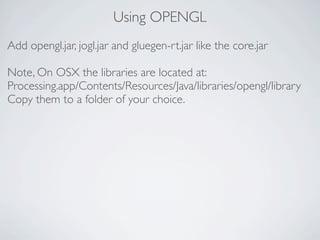Processing in intellij
- 1. USING PROCESSING FROM INTELLIJ IDEA
- 2. Start a new intellij project
- 5. Nothing to do here, just click Next
- 6. First time you create a new project in Intellij you have to select a JSDK
- 7. Click „New“ and select JSDK
- 8. Its a bit strange cause there is nothing to select, but just click choose
- 9. Click Finish
- 10. Now add processings core.jar to your project. File→Project Structure
- 11. Create a new global library
- 12. Click „Attach Classes“and choose the path to processing app. Note on mac you can navigate inside the .app file
- 13. Now write your sketch. Create a new class in your src folder. Right Click on your source folder.
- 14. Start writing and enjoy auto complete while typing
- 15. Code suggest
- 17. Run your sketch
- 19. Create the data folder in the root of your project. Right click on the root folder →New →Directory
- 20. Basic sketch skelleton import processing.core.PApplet; public class Sketch1 extends PApplet { public void setup() {} public void draw(){} }
- 21. Wanna have fullscreen mode? static public void main(String args[]) { PApplet.main(new String[] { "--present", "yourPackageName.yourClassName" }); }
- 22. Some differences from processing color cl = color (255, 0, 0); becomes int cl = color (255, 0, 0); float f = 1.2; becomes float f = 1.2f; mouseMoved(){}, draw(){}, keyPressed(){} etc. becomes public mouseMoved(){}, public draw(){}, public keyPressed(){}
- 23. Need another library Download and unzip the library Choose File→Project Structure Same way as adding processings core.jar
- 24. Using OPENGL Add opengl.jar, jogl.jar and gluegen-rt.jar like the core.jar Note, On OSX the libraries are located at: Processing.app/Contents/Resources/Java/libraries/opengl/library Copy them to a folder of your choice.
- 25. Add -Djava.library.path=Path/toThe/opengl.jarFile to the VM Parameters
- 26. Got java.lang.OutOfMemoryError: Java heap space Add -Xmx1024m to the VM Parameters



















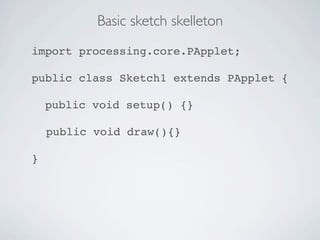
![Wanna have fullscreen mode?
static public void main(String args[]) {
PApplet.main(new String[] { "--present",
"yourPackageName.yourClassName" });
}](https://image.slidesharecdn.com/processinginintellij-110513015319-phpapp02/85/Processing-in-intellij-21-320.jpg)