Common dialogs
While we're still searching for the right registry keys to configure some sizes of a couple of dialogs, there's some utilities around to do some, or more advanced stuff to some common dialogs:
While we're still searching for the right registry keys to configure some sizes of a couple of dialogs, there's some utilities around to do some, or more advanced stuff to some common dialogs:
There's some little items in all kinda dialogs, windows etc, which have their source in a .ttf file, "Marlett.ttf". Besides the min/max/close, help etc buttons, scrollbar arrows (you can change those with Eppie) there's also the resize "stripes" in the lowerright corner of a dialog/window and the components checkboxes and radio boxes are build off.
At the NanoSkin page you'll find tinker, somebody that took the effort and modified this .ttf file and provides an easy way to exchange and change back - lots of other related stuff on his page.
Windows Make-Up (free, Win 9x/NT) lets you (among other things) customize some more aspects of your dialogs. You can resize some special dialogs, but also customize the buttons! Replace them with bitmaps, or put an icon onto it. Other features, like skinning the taskbar, don't look really great, but it's a real pity this app isn't under active development anymore... be sure though, to get the latest beta version that was made. Mmm, felt that one coming, 404 now. It's still an unique app, useful when running 9x; ok, file here (178 kB).
Windows Make-Up (free, Win 9x/NT) lets you (among other things) customize some more aspects of your dialogs. You can resize some special dialogs, but also customize the buttons! Replace them with bitmaps, or put an icon onto it. Other features, like skinning the taskbar, don't look really great, but it's a real pity this app isn't under active development anymore... be sure though, to get the latest beta version that was made. Mmm, felt that one coming, 404 now. It's still an unique app, useful when running 9x; ok, file here (178 kB).
There's a couple of tools to add enhancements to these dialogs:
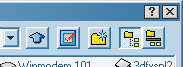
In Windows Me/2k/XP, the open/save as dialogs look a little different. Most visible is the "PlacesBar".

Something TweakUI lets you do (source: JSI Inc. - find more indepth info/settings there!) is adding your own folders there. Let's track what TweakUI does here...
First, it creates a subkey called "Comdlg32" at
But it's also possible to add your own folders. Instead of applying a dword value, create a string value, also with a "Placex" name, and enter the path to the folder!
"LemmeSee" (free, Win 9x) lets you set the size of the open and save dialogs. You've got to run it everytime you start, so make a shortcut to your startup group. It's homepage is gone, but it is available from Annoyances.org.
DlgXRSizer (shareware, all versions) does these dialogs too, and adds some extra buttons, like a preview file option. Pretty advanced.
FileBox eXtender (shareware, all versions) is another tool to add some functionality, extra buttons (titlebar), always ontop option, more.
A more simple approach is Dialog Box Assistant. Adds two buttons to the dialog, one for quick access to recent files, one for recent folders. Now shareware.
What is that with these tools ?! Everytime we find a free one it turns shareware... ok, again, 3 free options:
DlgXRSizer (shareware, all versions) does these dialogs too, and adds some extra buttons, like a preview file option. Pretty advanced.
FileBox eXtender (shareware, all versions) is another tool to add some functionality, extra buttons (titlebar), always ontop option, more.
A more simple approach is Dialog Box Assistant. Adds two buttons to the dialog, one for quick access to recent files, one for recent folders. Now shareware.
For those who use their keyboard a lot, "Dirkey is a small utility that enables you to define bookmarks for folders and go back to these bookmarked folders from within File Open/Save dialogs and Windows Explorer. You can set and go to these bookmarks using your keyboard or your mouse."
Nesofts Folder Cache adds a button in the area which popups recently used folders. Nice and clean, but hurry, will turn shareware too.
Last option, thanks craeonics, is Quick Folders. Same kinda button, but folders that popup are user defined. An oldie, not under development, but working even in XP and likely to stay free. As license permits, it's here (21 kB).
To change the toolbar on the upper-right of the dialog (Parent Folder, New folder, View mode...), check the modlist.
Nesofts Folder Cache adds a button in the area which popups recently used folders. Nice and clean, but hurry, will turn shareware too.
Last option, thanks craeonics, is Quick Folders. Same kinda button, but folders that popup are user defined. An oldie, not under development, but working even in XP and likely to stay free. As license permits, it's here (21 kB).
In Windows Me/2k/XP, the open/save as dialogs look a little different. Most visible is the "PlacesBar".
Something TweakUI lets you do (source: JSI Inc. - find more indepth info/settings there!) is adding your own folders there. Let's track what TweakUI does here...
First, it creates a subkey called "Comdlg32" at
HKEY_CURRENT_USER\Software\Microsoft\Windows\CurrentVersion\Policies.
Added are 3 values (all dword):
- NoBackButton - set to 1 to get rid of it,
- NoFileMru - no remembering recent folders when set to 1,
- NoPlacesbar - set to 1 to disable to bar.
|
00 - Desktop 05 - My Documents 06 - Favorites 08 - "Recent" folder 0a - Recycle bin |
11 - My Computer 14 - Fonts 26 - Program files 24 - Windows directory 25 - System(32) directory |
PlacesBar Editor is a tool by Matt Ginzton from Panekiller (free, Win Me/2k/XP). Adds your own folders and has a list of over 30 system folders to add.
The basic and more advance volume control dialogs you get when (right)clicking the yellow speaker in your systray can be replaced. Here's some utilities that add more functionality, a better look etc.
A basic volume control dialog, that's a "+" and a "-" sign on your desktop is provided by QuickVOL. Background is exchangable with your own bitmap!
Then, Svetlana software created AudioSphere (shareware, for Win 98/? - there's a free "light" version too). Adds an icon in the systray with oneclick access to general volume, bass and treble settings, options to have presets, an analog clock. Loads of customizing options, that's the icon, color schemes for the popup, near to being skinnable (and indeed, there's mentioning a "pro" version is coming, totally skinnable).
Be sure to check out SkinnyMix! Mixer (free, all versions)! It lets you skin both dialogs, basically everything stays the same, it just looks better and/or just like you want it.
A small, more freeform skinnable and also free tool is PKVolume. Very nice!
A shareware alternative is Audiosliders. Another skinnable replacement, pretty good...
A last shareware alternative by ShellToys is Zvolume Pro (all versions). This one's more advanced, when it comes to skinnability, options and everything. Supports plugins too, with additional/specialized support for the cd-player, WinAmp etc.
Then, Svetlana software created AudioSphere (shareware, for Win 98/? - there's a free "light" version too). Adds an icon in the systray with oneclick access to general volume, bass and treble settings, options to have presets, an analog clock. Loads of customizing options, that's the icon, color schemes for the popup, near to being skinnable (and indeed, there's mentioning a "pro" version is coming, totally skinnable).
Be sure to check out SkinnyMix! Mixer (free, all versions)! It lets you skin both dialogs, basically everything stays the same, it just looks better and/or just like you want it.
A small, more freeform skinnable and also free tool is PKVolume. Very nice!
A shareware alternative is Audiosliders. Another skinnable replacement, pretty good...
A last shareware alternative by ShellToys is Zvolume Pro (all versions). This one's more advanced, when it comes to skinnability, options and everything. Supports plugins too, with additional/specialized support for the cd-player, WinAmp etc.
The taskswitching dialog when hitting alt+tab has evolved a bit over the years. Options for those not satisfied with it as is:
The XP powertoy, replacing the alt+tab with a version that displays thumbnails of what's displayed on screen is here.
A cool, translated Japanese tool by nhoj, "Alt+tab extender Joe", makes it look like a regular rightclick menu, options for icon size, width and mouse being enabled. Cool, and free.
[*tip] henrik found an aesthetic tip for Joe, edit the .ini file and make it look like this:
[Mouse]
Enable=1
[Icon]
Size=2
[Window]
Width=45
It shows the icons in one column with large icons and the text hidden.
A cool, translated Japanese tool by nhoj, "Alt+tab extender Joe", makes it look like a regular rightclick menu, options for icon size, width and mouse being enabled. Cool, and free.
[*tip] henrik found an aesthetic tip for Joe, edit the .ini file and make it look like this:
[Mouse]
Enable=1
[Icon]
Size=2
[Window]
Width=45
It shows the icons in one column with large icons and the text hidden.