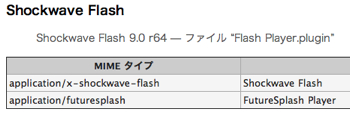11 tips to free up space on your Macというエントリーより。
In today’s digital world, hard-drive space get’s eaten up fast. Video, music, podcasts, games, applications, documents; they all start to add up and fill your hard-drive before you even know it. Let’s fight back, and step by step, rescues that valued space back!
Macsupportで「Macのハードディスクの空き容量を増やす11の方法」が公開されていました。
1. Download the application AppZapper, and go through your application folder, zapping all unneeded and unused applications you can find.
AppZapperをダウンロードし、必要のないアプリケーションを削除する。ドラッグ&ドロップで関連ファイルも削除できる。
2. Download the application Monolingual, and remove all language files, which are non-local. This can free up to 2GB of space, a significant step to freeing space.
Monolingualをダウンロードし、必要のない言語のファイルを削除する。簡単な操作で2GBは確保できる。
3. Open up iPhoto and delete photos you no longer need. Remember iPhoto has it’s own application trashcan so remember to empty that.
iPhotoで必要のない写真を削除する。
4. Open up iTunes and delete all of the music and podcasts you no longer like or need.
iTunesで聞かなくなった音楽、ポッドキャスティングを削除する。
5. Spend some time and go through your documents, movies, and pictures folder, deleting any junk you no longer have any use for.
必要の無くなった書類、動画、画像などは削除する。
6. Clear our old email messages in Apple’s Mail.
古いメールは削除する。
7. Go to Library>Caches, and delete anything you see from applications you no longer have installed. Repeat the process in Library>Preferences.
「Library>Caches」に行き、既にインストールしていないアプリケーションのファイルがあれば削除する。「Library>Preferences」に関しても同様。
8. Go to Library>Safari, and delete the “icons” folder. This stores all of the icons on websites, which appear next to the web-address. This will also speed up your Safari web browsing.
「Library>Safari」に行き、“icons”を削除する。Safariのブラウジングもスピードアップする。
9. If you don’t use it, remove Apple OS9. To remove it, drag the OS9 system, and the OS9 applications folder to the trash from the root of your hard drive.
使っていなければMac OS 9を削除する。Mac OS 9システムをドラッグ&ドロップでゴミ箱へ。Mac OS 9アプリケーションもハードディスクのルートからゴミ箱へ。
10. If you don’t need it, remove the Xcode installer, from the Installers folder in your Applications folder.
必要でなければXcodeのインストーラーも削除する。アプリケーションフォルダーの「Installers」フォルダーに入っている。
11. Go to Music>GarageBand, and delete any GarageBand demo songs.
「Music>GarageBand」にいき、GarageBandのデモ曲を削除する。
徹底的に必要のないファイルは削除せよ、という感じですね。まあそれは分かっているけど的な内容ではありますが、ハードディスクの空き容量を確保するには、とにかく削除しないといけない訳で、これは削除できるでしょ一覧という感じになっています。
AppZapperを使えば関連ファイルも一緒にキレイに削除してくれますが、それ以前に自分で削除したアプリケーションに関しては関連ファイルが残っている可能性があるので、「7」あたりは確認すると以下も知れません。
「9」もやってもいいかなぁ、と思っていたのですが、やはり大丈夫みたいですね。Mac OS 9環境は削除しようと思います。あとは「10」もやってみます。
最後にクリーンアップしてより容量を確保するためのソフトとして、以下のものも紹介されています。
Mac OS Xではデフラグは必要ないと言われていたと思うのですが、今まで最もパワフルなデフラグツールとして紹介されています。
フォルダのサブフォルダの中のファイルのサイズを計算してくれるソフト。自動的にサイズでソートしてくれるので、容量の多いフォルダが一目で分かります。
システムログやテンポラリーファイルを削除してくれるスクリプトです。